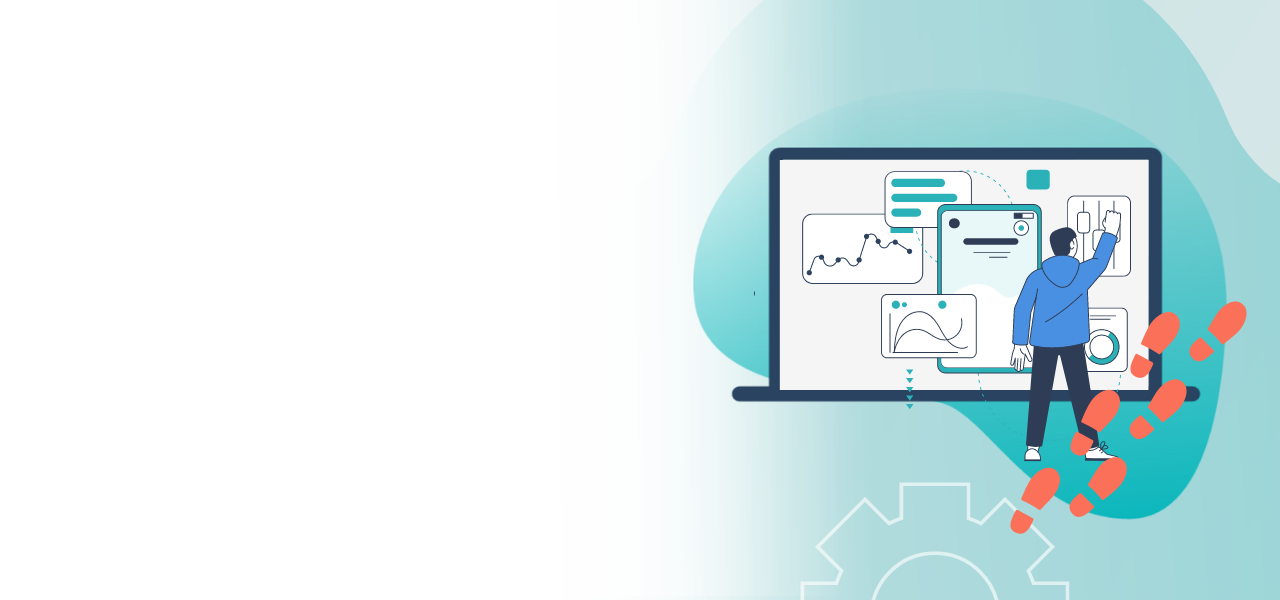
Online Voting Manager guide
All instructions for the online election manager
compactly summarized and sorted by topic.
To help with you with the guidelines section of the POLYAS Online Voting Manager, we have compiled this general guide for you to find your way around. In it you will find all the links to instructions for the Online Voting Manager. In addition to general instructions on the settings in the Online Voting Manager, you will also find guidelines for all of our features, and learn which products they are available for.
If you have further questions, take a look at our FAQs.
1) First steps
First of all, set up a profile in POLYAS Online Voting Manager—it’s free—and consider adding two-factor authentication to keep your account secure.
Instructions are available here:
- Two-factor authentication for your Online Voting Manager account
- Features in the POLYAS Online Voting Manager
- Profile in the POLYAS Online Voting Manager
2) Features of the Online Voting Manager
You will find all of the guidelines on our features sorted by topic here:
2.1 Authentication
Under “Authentication” we have instructions on the features related to the shared login and the administration of the voting project.
- Manage projects together
- Setting up the electoral board interface
- Two-factor authentication
- Securelink to your intranet
2.2 Customization
We offer many features for you to customize the voting project, such as designing your ballot paper or the election URL.
- Checkbox for voting independently
- Free-text input field on your ballot paper
- Table of contents for ballot papers
- Make URL readable
- Conducting multilingual voting projects
- URL redirect to your homepage
- Integration via iFrame
- Custom texts
- Automatic logout time when inactive
2.3 Design
We can also help you with the design of your voting projects. Learn more in these guides:
2.4 Communication
In order to communicate with your participants, the following features can enrich your voting project.
2.5 Voting
Our features also let you customize the voting process. For example, you can set up voter groups or proxy voting.
- Open voting
- Setting up ballot weighting
- Proxy voting
- Import ballot papers from a xml file
- Setting up voter groups
- Live Viewer
2.6 Documentation
During the implementation and following your Live Voting or Online Voting, the features listed here can help you to analyze the results.
- Creating analysis groups
- Daily update on voter turnout
- Verification codes
- Second device verification
- Advanced results configuration in Live Voting Cockpit
In the product sections, the feature guides explain which features are available with each voting product:
