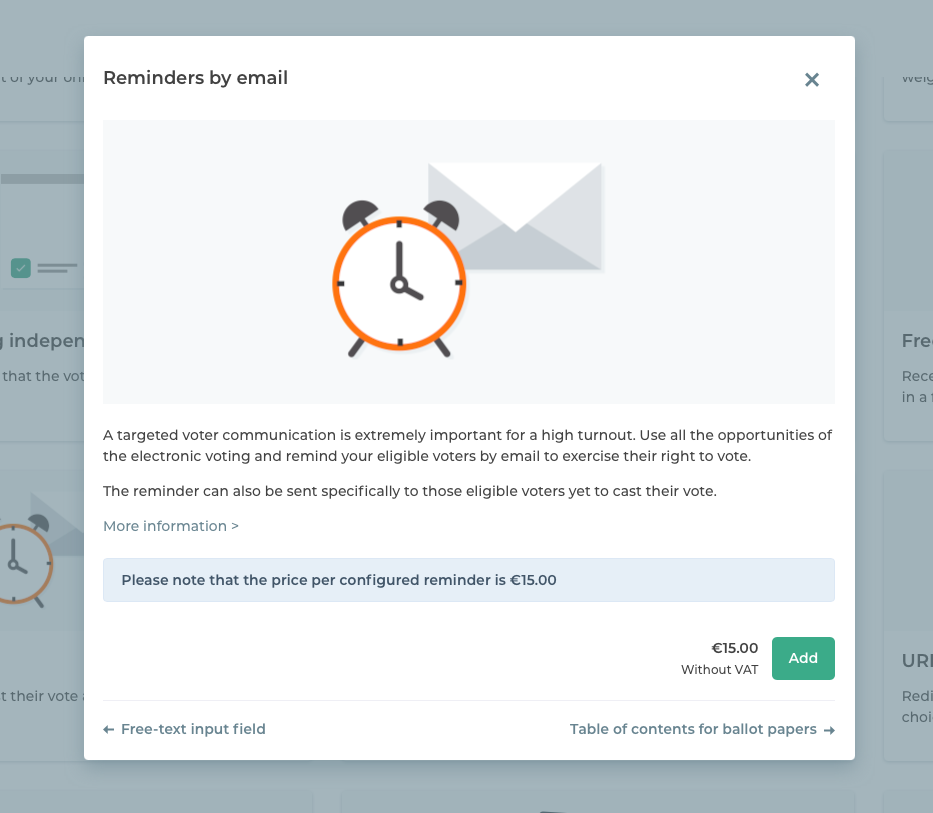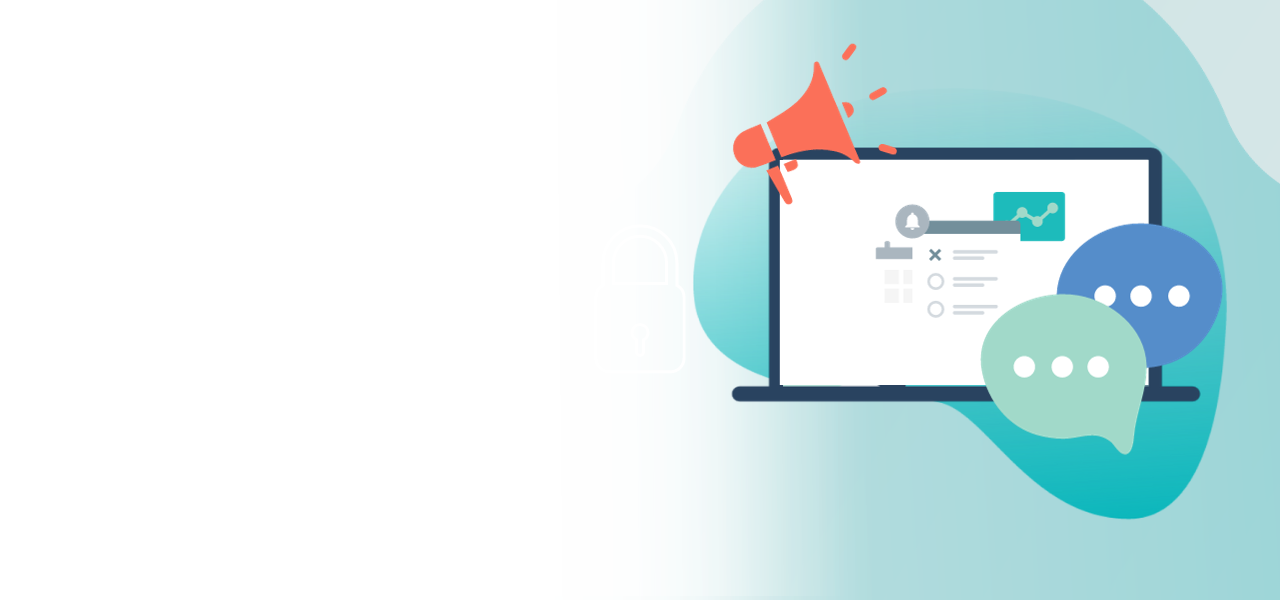
Set up a reminder by e-mail
How to set up a digital
memory aid
- Targeted communication with voters
- Secure dispatch of invitations
- Reminder to vote
Note: The following describes the procedure for an online voting. The feature is also available for Live Voting, and the setup is analogous.
Would you like to send out reminders to vote and so increase turnout? The POLYAS Online Voting Manager allows you to send as many reminders by e-mail as you want.
How to book the feature
In the Online Voting Manager, click on the “Features” tab, select the feature “Reminders by e-mail” and click “Add”.
Note: Please be aware that you have to book the “Reminder” feature before paying for and thereby sealing the election, and that all reminders have to be created beforehand. It is not possible to book and setup invitations subsequently. The price of the feature depends on the number of reminders you create.
Setting up the format of e-mail reminders
After adding the feature to your online election, the page is reloaded. Now click on “Go to setup” to set up the reminders. You can also access the reminder via the “Overview” tab.
First of all you can specify how many reminders should be sent. Click the plus icon to add more reminders. Next, select the date you want the reminder to be sent. You can also set any time.
Who should receive the e-mail? You specify this when making your selection under “Recipient group”. Either the e-mail is sent to all eligible voters or only to those who have not yet cast their vote.
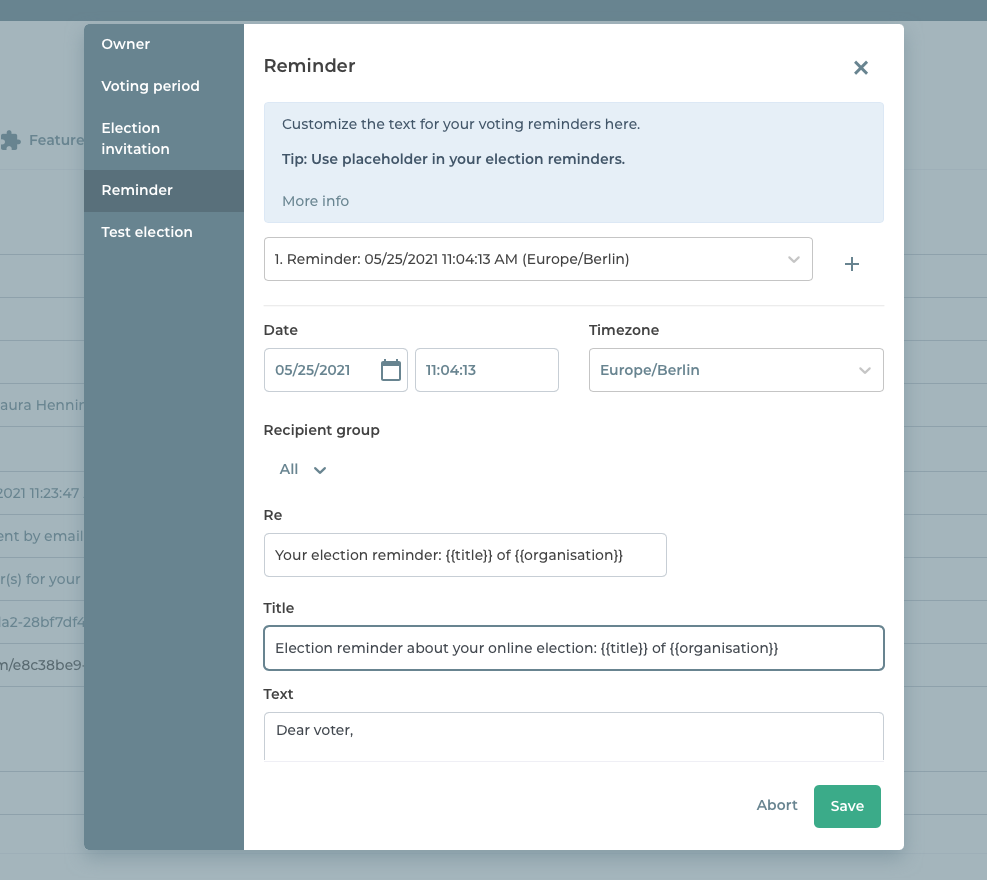
Customize the reminder e-mail text
Next you can change the subject, title and text of your reminder. The suggested placeholders can be deleted or replaced. At the top of the modal window under “Further information” you will find some suggestions for further placeholders. It is important that you only use placeholders that are available as entries (attributes) in your electoral roll. You can see which placeholder corresponds to which value in the electoral roll under “Further information”. The placeholders that you use are automatically replaced in the finished e-mail with the information you entered in the electoral roll.
For example: the placeholders {{salutation}} and {{lastName}} allow you to address your voters individually. The system stores the appropriate salutation for the eligible voter in {{salutation}} and their last name in {{lastName}}. In turn, the attributes “salutation” and “last name” must have been added and the related information must have been stored for all voters.
Finally, you can also change the text of the button that voters use access the vote. Finally, click on “Save”.
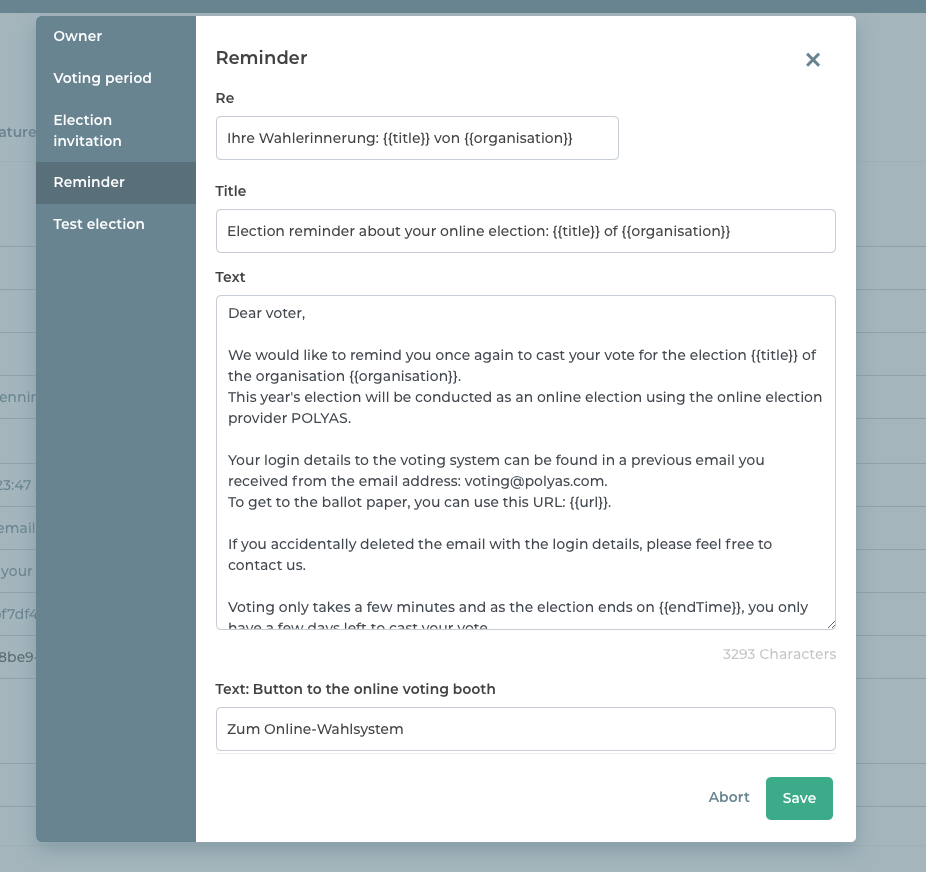
View the status of the election reminder dispatch
While your election is running, you have the option of viewing the dispatch status of your election reminders. To do this, navigate to “Voters” in your project in the Online Election Manager. In the “Status of reminder email dispatch” column, you can see whether the reminder has been sent. You can export your electoral roll under “Import and export”. In the export file you can see, for example, who has voted and in the column “Status of e-mail reminder sent” whether the reminder has been sent. The following statuses are available here:
- Delivered = The election reminder was successfully sent by email.
- Failed = The email could not be delivered. You can try to send the e-mail again. If this does not work, please contact your Election Manager or our support team (support@polyas.de).
- Not send = The email was not delivered because the voter has already voted before the reminder was sent (recipient group set to “Eligible voters yet to vote”) or because the sending time had not yet been reached at the time of download.
Note: If a different email status is listed, you can contact your Election Manager or our support team (support@polyas.de) at any time to find out the meaning of the respective status.