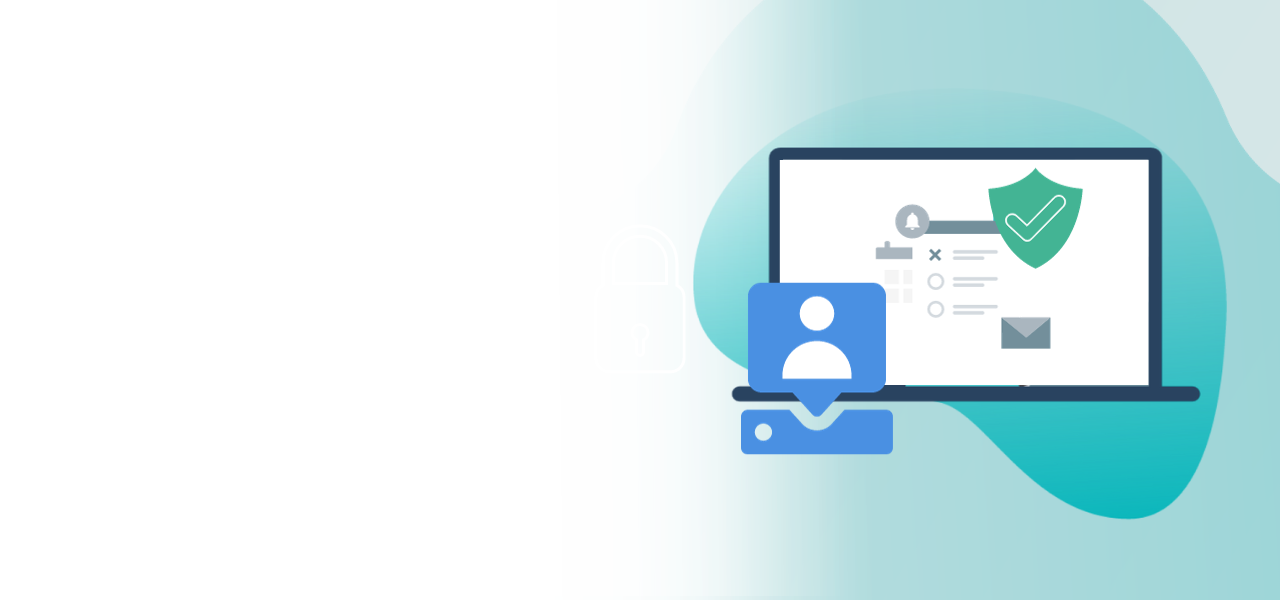
Table of contents for ballot papers
Give your voters a better overview while they vote
- Clarity for elections with several ballot papers
- Quick setup in the POLYAS Online Voting Manager
- Ideal orientation for your voters during the online voting
In complex elections with large numbers of ballot papers, it can be difficult for voters to find their way when casting their votes. With our feature, you can insert a table of contents above the ballot papers and give your voters a way to orientate themselves and find the desired ballot paper.
1. Adding and setting up the feature
In POLYAS Online Voting Manager, go to your voting project in the features section and click on the “Table of contents for ballot papers” feature.
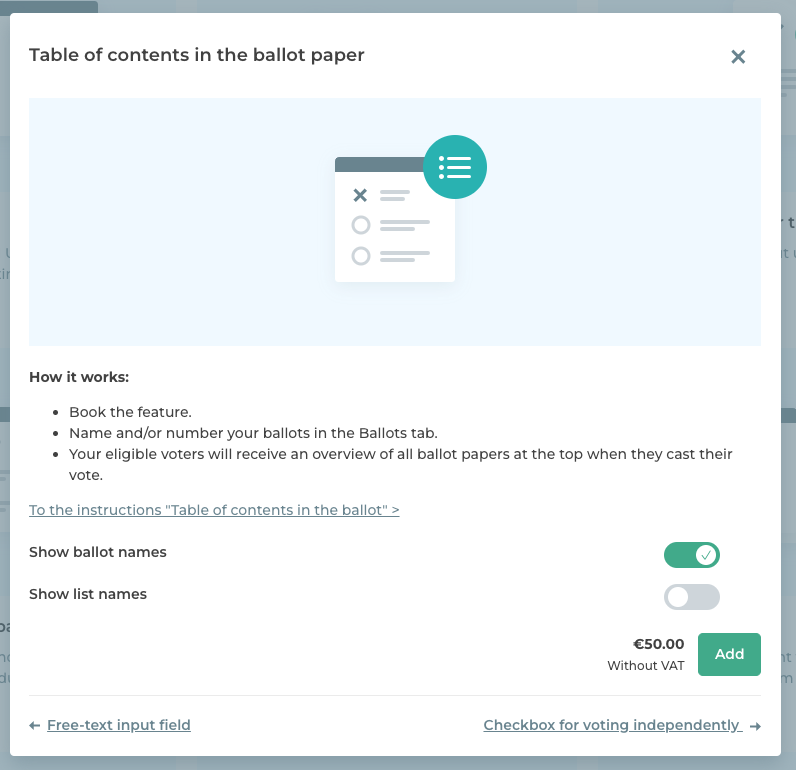
Here, you have the option of deciding if
- the ballot name
- and/or list name
is to be displayed for each ballot paper in the table. The feature can be added by clicking on “Add”.
To make sure your table of contents is displayed correctly, you must give each of your ballot papers a title or assign list names, depending on what you want to display in the table. This can be defined in the “Ballot paper” section. Each ballot or list name is displayed as a single item in the table. When choosing a name, think about a relevant title and number your ballot papers if necessary. You may also want to consider organising the ballot papers as follows:
- by voting topic
- by groups of eligible voters
You can order the ballot papers in the side menu. The order you choose here will be adopted in the table of contents.
As for list names, make sure you give different names to lists of different ballot papers. Avoid naming the lists on ballot paper B “List 1” and “List 2” if that’s what the lists on ballot paper A are already called.
-> Find detailed instructions on how to create a ballot paper here.
POLYAS tip: Your voters can search the table of contents during the election. To do this, they can search for the ballot title or list title in the table by typing it in. By clicking on one of the search results, the voters are navigated to the respective ballot. This function is particularly helpful for elections with many ballot papers. Please note that ballot contents such as candidate names are not searchable.
2. Carrying out a test election
To test if your table of contents is displayed correctly, you can conduct a test election before the live election. Click on the “Test” button bottom right in POLYAS Online Voting Manager. Enter the email address(es) of your test voter(s) and start the test election.
-> Click here to find out what else you should look out for when conducting a test election.
In the test ballot, you will now see the table of contents above your ballot papers. Click on “Please type or select…” and the entire table of contents will open in the drop-down menu, with the list names indented with a dash under the corresponding ballot paper name. Click on any ballot paper or list name or type it into the search field. Then select the desired ballot paper or list and you will be automatically navigated to it. If you notice any spelling mistakes or incorrect ordering of your ballot papers, you can correct them after the test election in POLYAS Online Voting Manager.

