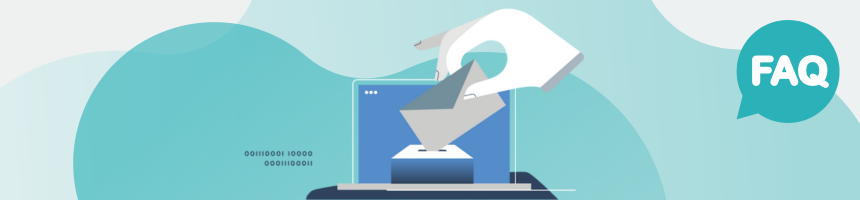
What can I do when conducting a test voting and what is there to consider?
Test votings help you to review the various settings of your voting and to identify and correct potential errors during the setup. You can carry out a test voting with up to nine test voters free of charge. To do this, click on “Test” in your POLYAS Online Voting Manager and specify your testers. For an optimal test of the voting process, we recommend that you go through the following items. Please note that voters in a test voting can only submit their binding vote once. Therefore, if possible, do not submit your binding vote until you have tested all aspects.
- Try using incorrect access data when logging in (e.g. incorrect upper and lower case for ID and/or password). Logging in should not be possible and a corresponding message should appear. Unlike a productive voting, only the e-mail address can be used as the voter ID in test votings.
- Try out different end devices (e.g. smartphone, tablet or PC).
- Use different browsers. We recommend using the latest versions of Safari, Edge, Firefox and Chrome. Internet Explorer is no longer supported.
- Enter intentionally invalid votes (e.g. by entering none or too many votes or—if available—try the button “Spoiled ballot”). Checks will show you relevant information. Correct your vote and make a valid selection. Now step 4 should no longer indicate an invalid vote.
- Suspend the voting and then log in again.
- Allow a longer pause of at least 20 minutes before you go forward or back through your voting. If you try to continue, you should now be automatically logged out.
- Use the same test account to log in to multiple browsers or devices. It is possible to login. Now cast a vote and (if possible with the help of another person) click at the same time on “Binding vote”. While the vote was successful in one instance, you will receive an error message in the other. (By way of explanation: As soon as there are a few seconds delay between the votes, the (slightly) faster vote ends up in the ballot box.)
- Please cast your vote and try to sign in again. You should now be informed that you have voted already.
- After the test period ends, open the link to the polling station. You will receive a message that the voting period has ended.
You can also use test votings to check whether your voting rules, other settings and features are correct. Pay attention to the following (if used in your voting):
- Is your logo displayed correctly?
- Is the customized corporate identity displayed correctly?
- Is the total number of ballot papers (possibly per voter group) correct?
- Is the number of votes per ballot paper (possibly per list, on a list, and per candidate/option) correct?
- Is the spelling and order of the ballot-paper titles and the titles of any lists and columns correct?
- Are the number, order and spelling of the candidates/voting options on the individual ballot papers correct?
- Are the header and footer texts on the ballot papers error-free and formatted correctly?
- Are the inserted links (e.g. to lists of candidates or other information) on the ballot papers correct?
- Is the “Spoiled ballot” option on the ballot paper(s) available or hidden?
- Is the “Abstain” option on the ballot paper(s) available or hidden?
- Are candidate photos assigned to the correct candidates?
- Do the instructions and error messages correspond to your customized system texts?
- Are the ballot papers that you assigned to a specific voter group only visible to the test persons in the corresponding voter group?
Before you complete your voting project, you should also check the link to the voting. Does it match the one you sent to your voters (e.g. by post)? You will find the link in the project overview.
Caution: The link for the test voting is always different from the link for the productive voting. Read more!
