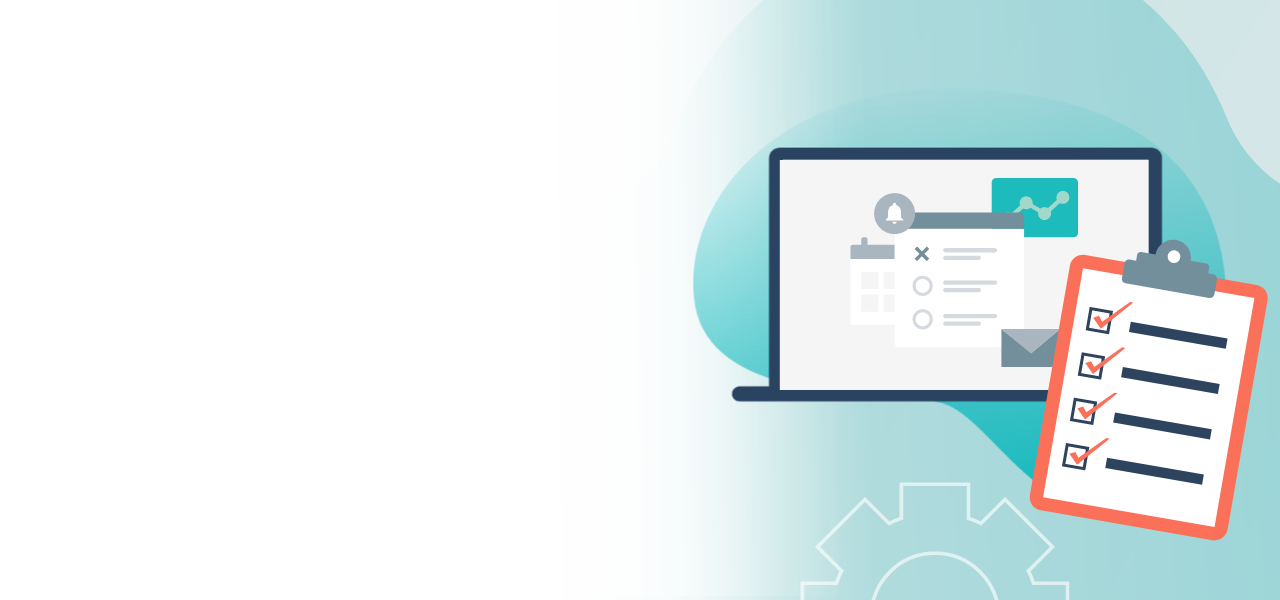
Set up other election types
Set up preference votes or list elections
- Easy configuration of preference votes or list elections
- Implementing specific election rules
- Customized formatting of your ballot paper
When you create the ballot papers for your online voting, you have a choice of the following types:
- Electing candidates and voting
- Closed list elections
- Other election types
Each type of ballot paper has optional settings that help to reflect the election rules. This includes the settings for the number of votes, for spoiled votes, or for the format of the ballot paper. In this guide we explain how to set up an “Other election types”.
Note: Here you will find instructions for setting up electing candidates and voting, and also list elections.
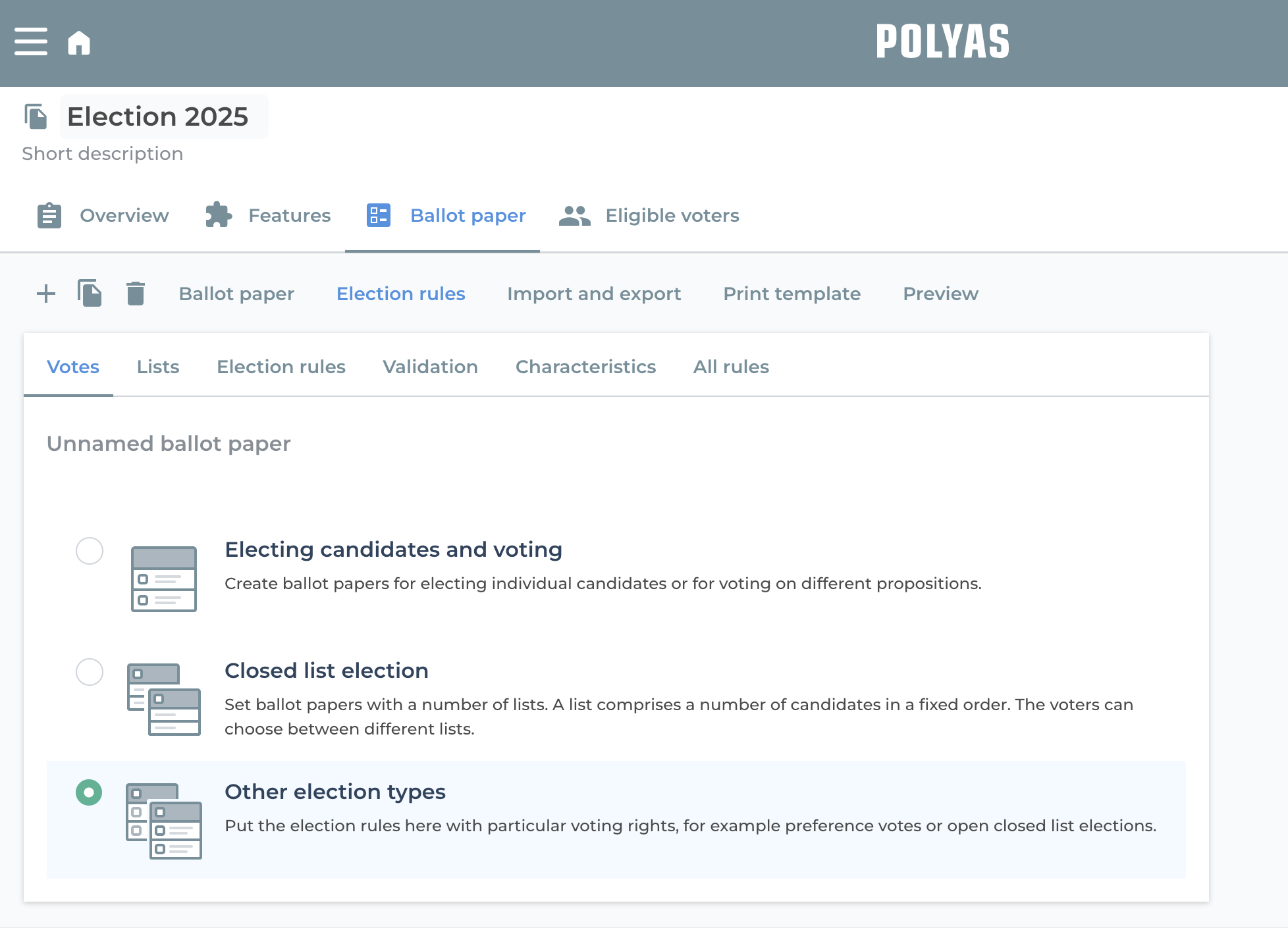
Rules for other election types
In your online election, under “Ballot”, click on the “Election rules” -> “Votes” tabs and select the ballot form “other election types”. The information “Total votes” appears below this. Enter the total number of votes that may be cast in the ballot. If you enter a minimum of 1 and a maximum of 3 here, your voters can cast one, two or three votes in the entire ballot. If they decide not to cast any votes, the ballot will be counted as invalid in this case. However, if you enter a minimum of 0 votes, ballots without votes will also be counted as valid.
Under “Election rules” you will find further setting options:
- Invalid vote = If you activate this option, a checkbox will appear in the ballot paper with which voters can intentionally make the ballot paper invalid.
- Abstain = If you activate this setting, a checkbox will appear in the ballot paper that voters can use to explicitly abstain from voting.
- Voting only for a list = If you activate this option, voters can only distribute their votes among one list. If there are several lists to choose from, they must decide which list they want to award all their votes to.
The following options are also available under “Validations”:
- Casting too few votes = If you allow this function, too few votes could be cast. Based on our example from above, it would be possible not to cast any votes and thus invalidate the ballot. If you disable this option, casting too few votes is no longer possible. In this case, voters are notified that they have cast too few votes and are asked to correct their selection.
- Casting too many votes: If you activate this option, it would be possible to cast four votes in our example above. However, the ballot would be considered invalid. If you deactivate this option, casting too many votes is no longer possible. In this case, voters are informed that they have cast too many votes and are asked to correct their selection.
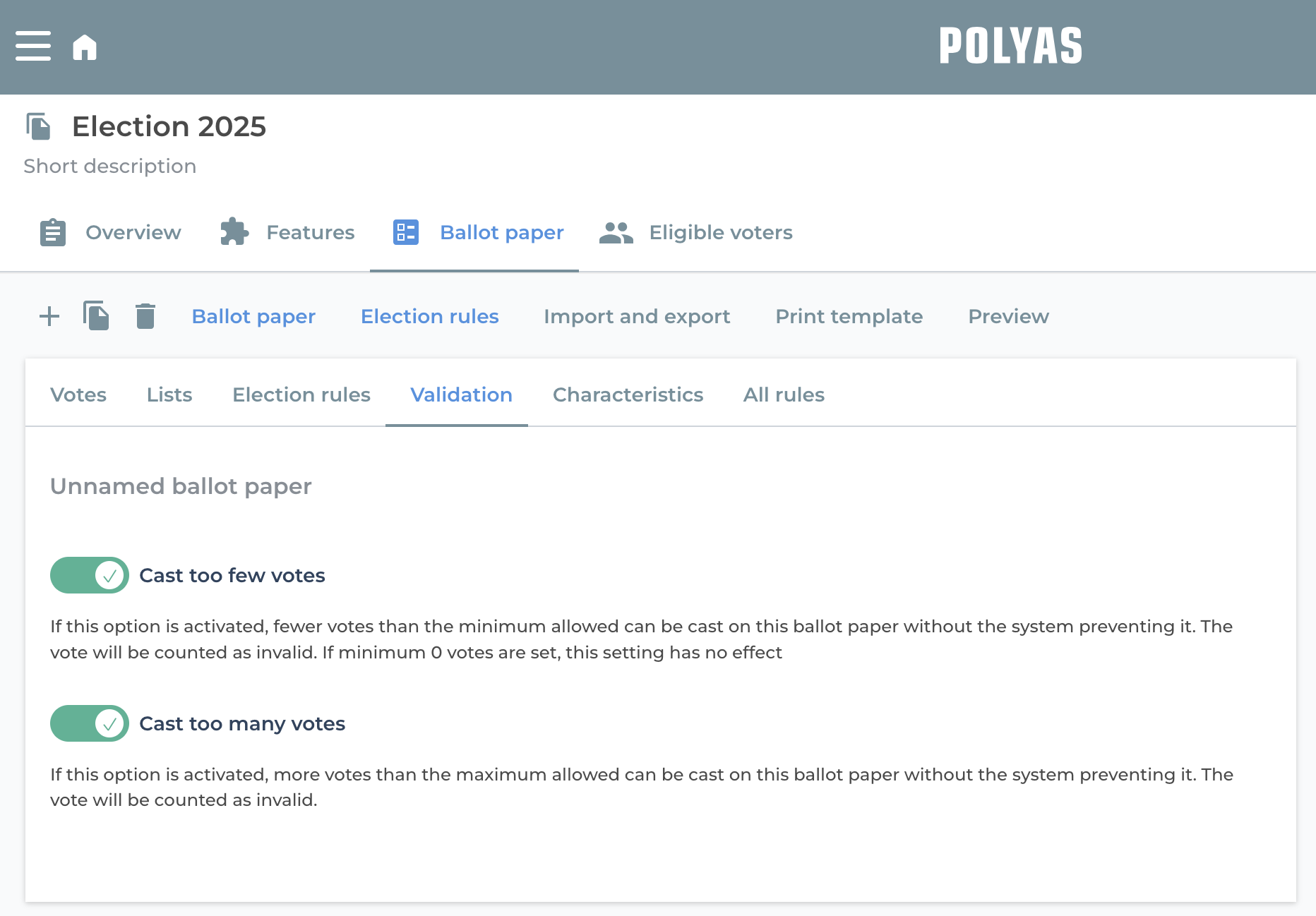
Finally, you can configure the following under “Properties”:
- Show remaining votes available = If you activate this option, a counter will appear in the ballot paper that shows the voter how many votes they still have available.
- Hide vote count for lists = Activate this setting to hide the number of votes to be allocated at list level. This is useful if the total number of votes on the ballot paper is the same as the number on the list.
Once you have made your selection here, go to the list settings. These can be found in two places in the POLYAS online election manager:
- 1. Under “Election rules” -> “Lists”: In the carrot menu on the left, expand the list for which you want to make settings. Click on the gear icon to change the list name.
- 2. Under “Ballot papers”: Click on the gear icon in the upper left corner of your list and select “Settings”.
Note: If you have more than one ballot, make sure you have selected the one you want from the overview on the left.
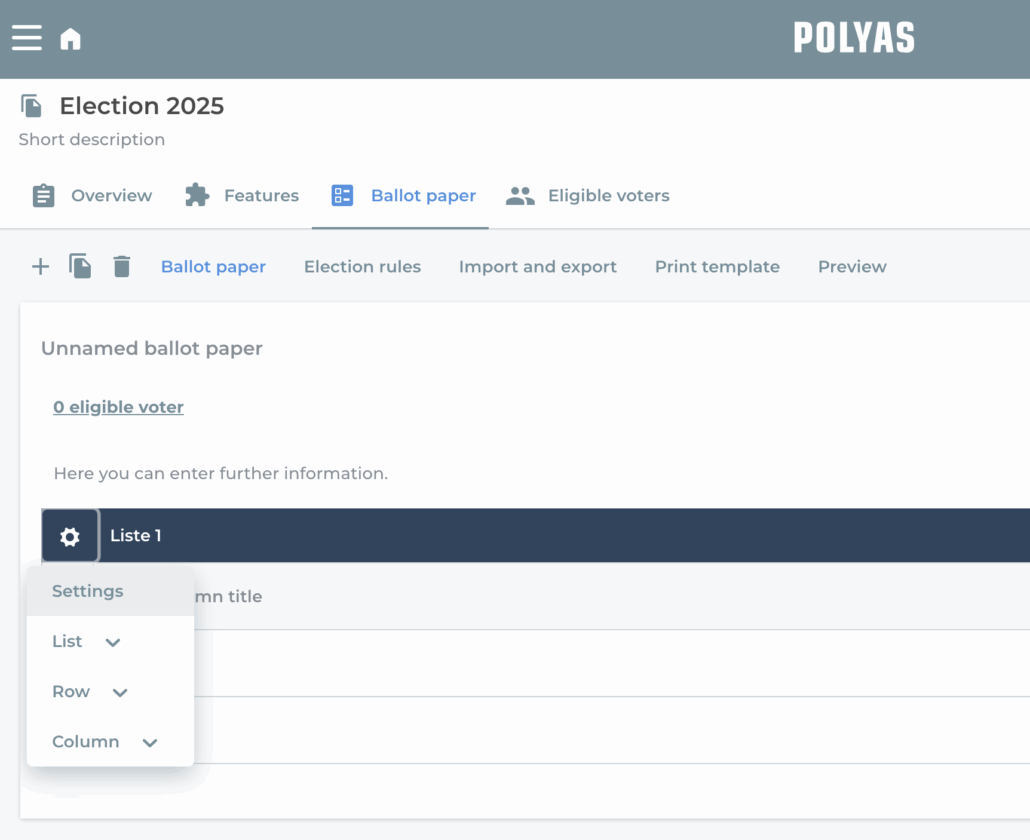
Set up list settings for your election
In the list settings, you now have the option to assign a list title and to determine the format of the ballot:
- Number of rows
- Number of columns
- Show header
- Show column headings
Several columns are useful if you want to provide more information about the candidate – surname, first name and personnel number, for example.
Below this you will find the election rules. You can define the following election rules:
- Votes per list
- Votes within the list
- Votes per row
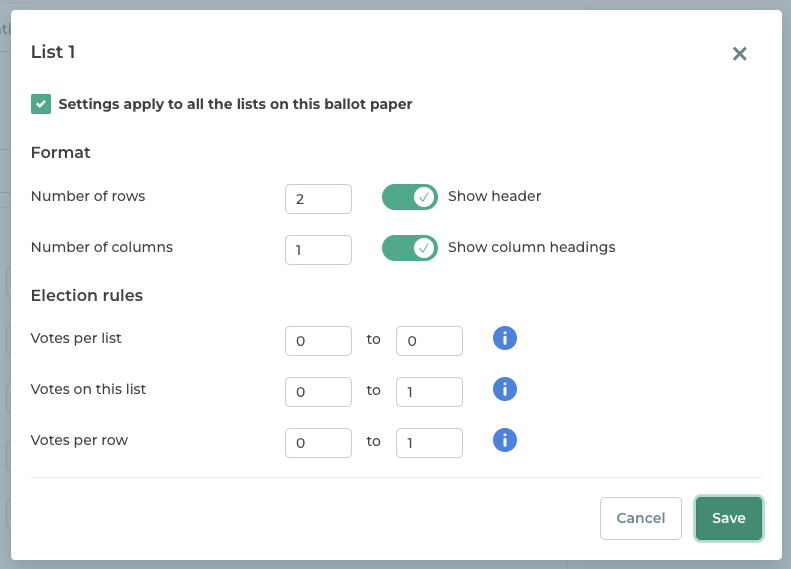
Votes per list
This refers to the votes that can be cast for the list in the list header. The maximum value sets the number of checkboxes in the list header.
If a maximum of five votes are allowed, there are five checkboxes in the list header.
Caution: If the minimum value is greater than zero, a vote is invalid if a list is not given a vote.
If there are several lists, a different number can be specified for each list.
Votes within the list
Enter here the total number of votes that may be cast for the different candidates or voting options within the list.
Caution: If the minimum here is greater than zero, it is not possible to cast no votes at all to options or candidates within the list.
Votes per row
Here you enter the number of votes that may be cast per row, i.e. per candidate or voting option.
Caution: If you set the minimum to a value greater than zero, this means that one vote must be cast in each row. Consequently a vote is invalid until a vote is cast for one of the options.
Optionally, you can check the box next to “Settings apply to all the lists on this ballot paper”, which conveniently configures all of the lists in the same way.
If you are happy with your settings, click on “Save”.
POLYAS tip: You can add further lists, columns and rows to your election using the gear-wheel icon in the list header, or via the carrot menu that is accessed using the down arrow at the end of each line.
