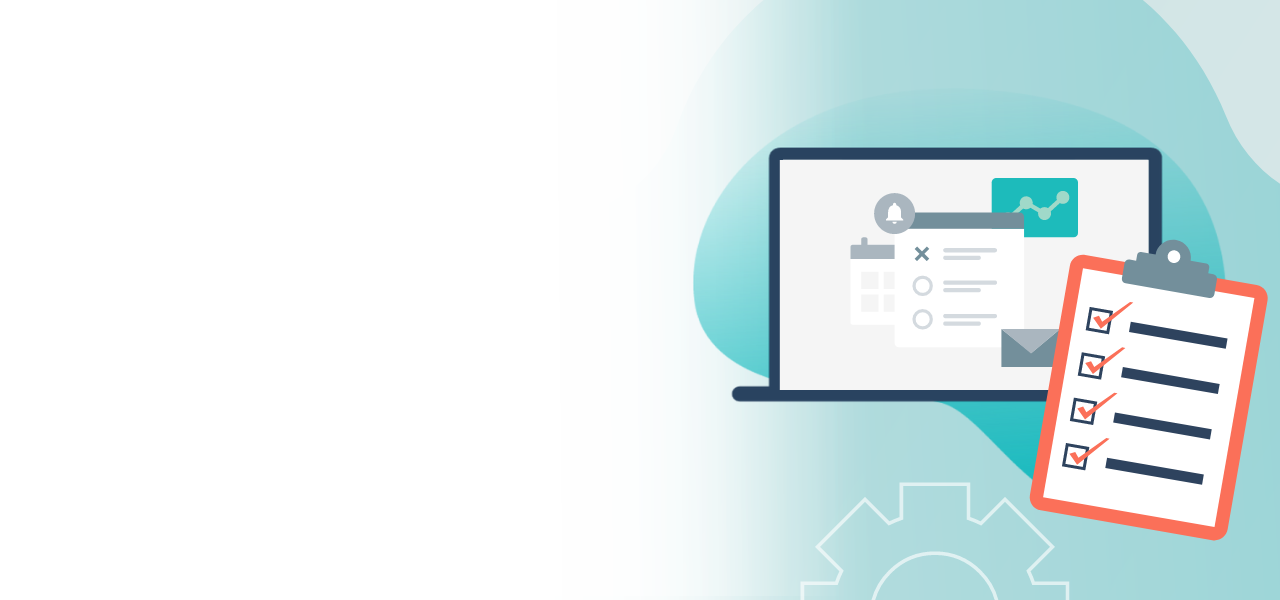
Creating a candidate election or vote
Start your candidate election or voting now!
- Easy configuration of your election rules
- You have the choice: Vote or candidate election
- Customized formatting of your ballot paper
When you create the ballot papers for your online election, you have a choice of the following types:
- Electing candidates and voting
- List elections
- Other forms of voting
Each type of ballot paper has optional settings that help to reflect the election rules. This includes the settings for the number of votes, for spoiled votes, or for the format of the ballot paper. In this guideline we explain candidate elections and voting.
Note: Here you will find instructions for setting up list elections and other forms of voting.
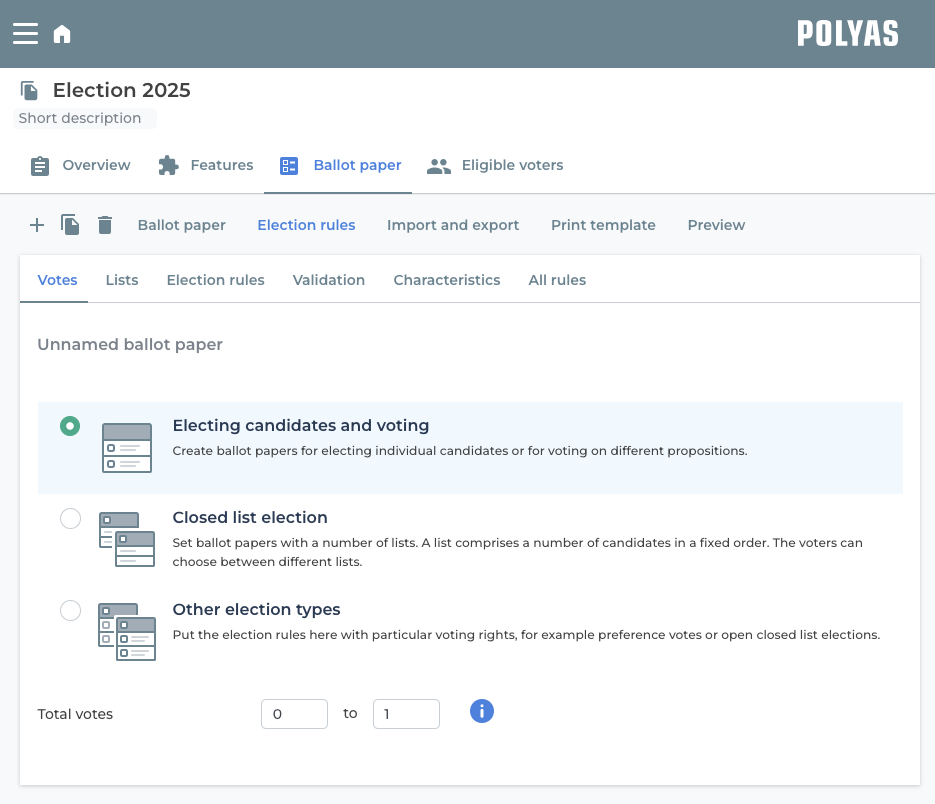
Rules for electing candidates and voting
In your online election, under “Ballot”, click on the “Rules”/“Votes” tab and select the ballot type “Candidate elections and votes”.
You can now set the total number of votes that can be cast on the ballot under “Total votes”. If you enter 1 as the minimum and 3 as the maximum, your voters can cast 1, 2, or 3 votes. If they choose not to cast any votes, the ballot is counted as invalid in this case. However, if you enter 0 votes as the minimum, blank ballots are counted as valid.
Under the “Election Rules” tab, you will find the following settings:
- Allow/disallow invalid votes = If you activate this setting, a checkbox will appear in the ballot paper that voters can use to intentionally make the ballot paper invalid.
- Allow/disallow abstentions = If you activate this setting, a checkbox will appear in the ballot paper that voters can use to explicitly abstain from voting.

You can also set the following under “Validations”:
- Allow/disallow casting too many votes = If you activate this option, it would be possible in our example above to cast four votes. However, the ballot would be considered invalid. If you deactivate this option, it is no longer possible to cast too many votes. In this case, voters will be notified that they have cast too many votes and asked to correct their selection.
- Allow/disallow casting too few votes = If you allow this function, it would be possible to cast too few votes. Based on our example from above, it would be possible not to cast any votes and thus invalidate the ballot. If you disable this option, casting too few votes will no longer be possible. In this case, voters will be notified that they have cast too few votes and asked to correct their selection.
Finally, you can make the following settings in the “Properties” tab:
- Display remaining votes = If you activate this option, a counter will appear on the ballot paper showing voters how many votes they still have left.
Once you have made your selection here, you can now define further details of your ballot paper, such as the number of columns and rows or the number of votes per voting option. These can be found in two places in the POLYAS online election manager:
- 1. Either click on the “Lists” tab.
- 2. Or switch to the “Ballot” tab and click on the gear icon in the upper-left corner of your list and select “Settings”.
Note: If you have multiple ballots, pay attention to which one you have selected in the overview on the left.
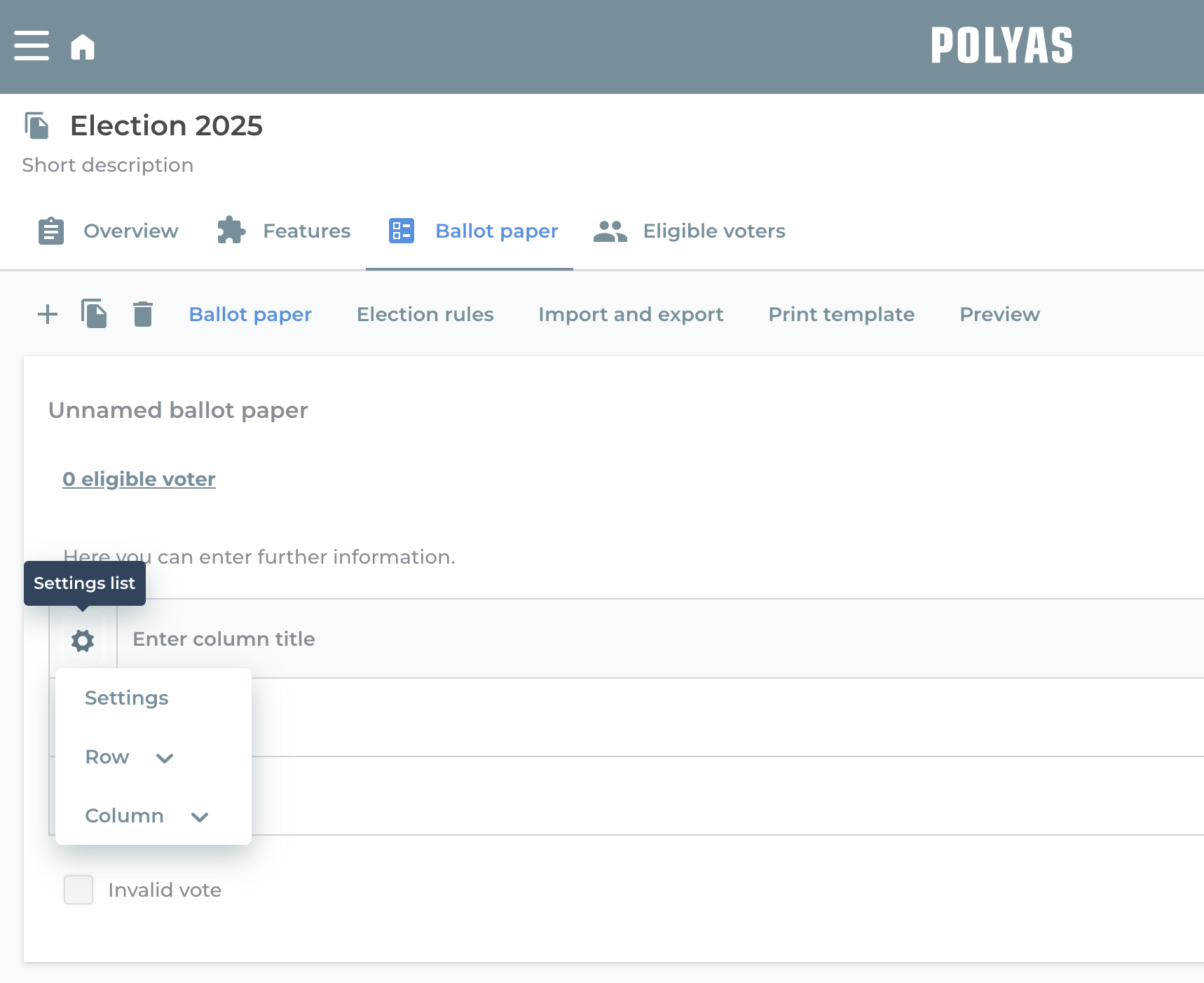
Detailed settings
The detailed settings are used to set the format of the ballot paper:
- Number of rows
- Number of columns
- Show header
- Show column headings
Several columns are useful if you want to provide more information about the candidate – surname, first name and personnel number, for example.
Below this you will find the election rules. You can determine how many votes can be cast per row. This refers to the number of votes that can be cast per candidate or answer option.
An example: Eligible voters have the choice between Elena Miller and Oscar Mayer and the election rules state that they are allowed to cast a minimum of 0 votes per line and a maximum of 1. This means that you can cast a vote or no vote for Elena Miller and a vote or no vote for Oscar Mayer. If the total number of votes from section 1 is limited to just one vote, you can only vote for one of the two candidates because you have only one vote on the entire list.
If you set the election rules with 5 as the maximum number of votes per row, five checkboxes will appear next to each candidate, as you can theoretically cast five votes per row if the total votes allow this.
Caution: If you set the minimum to a value greater than 0, for example 1, this means that at least one vote must be cast in each row. Consequently a vote is invalid until a vote is cast for one of the options.
If you are happy with your settings, click on “Save”.
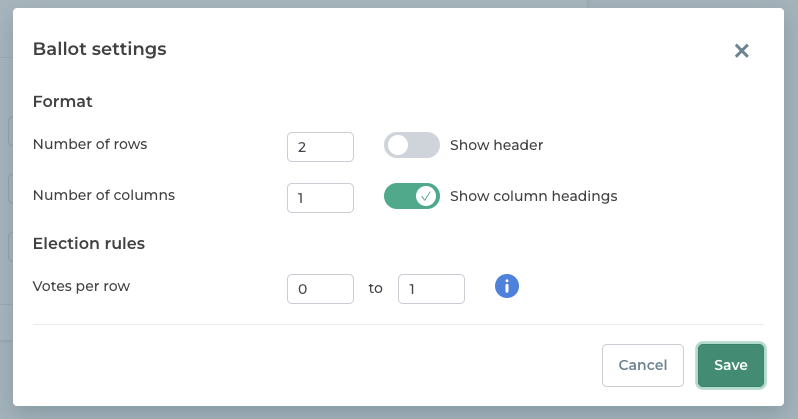
Instead of a vote on candidates, you can also use this type of ballot to create a poll with yes-no answer options. This is set up in the same way as a candidate election.
To the Online Voting Manager >
POLYAS tip: You can add further columns and rows to your candidate election using the gear-wheel icon in the list header, or via the carrot menu that is accessed using the down arrow at the end of each line.
