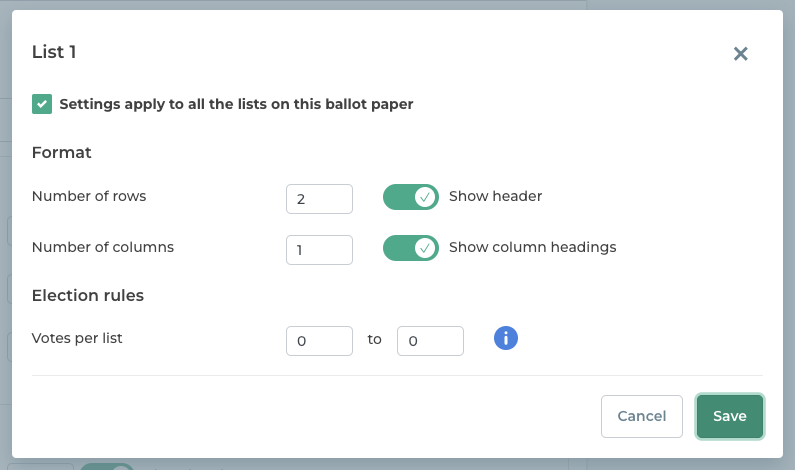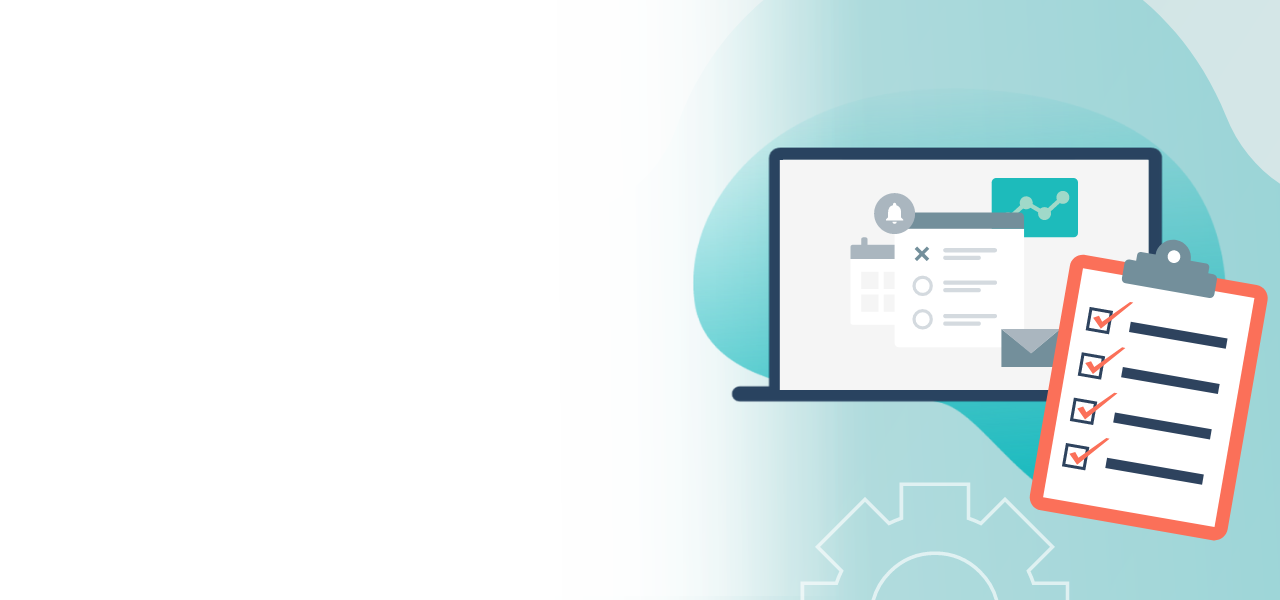
Create a list election
How easy it is to create your online ballot paper
- Easy configuration of your election rules
- Implementing rules for list elections
- Customized formatting of your ballot paper
When you create the ballot papers for your online election, you have a choice of the following types:
- Electing candidates and voting
- Closed list elections
- Other election types
Each type of ballot paper has optional settings that help to reflect the election rules. This includes the settings for the number of votes, for spoiled votes, or for the format of the ballot paper. In this guideline we explain list elections.
Note: Here you will find instructions for setting up closed list elections, electing candidates and voting, and other election types.
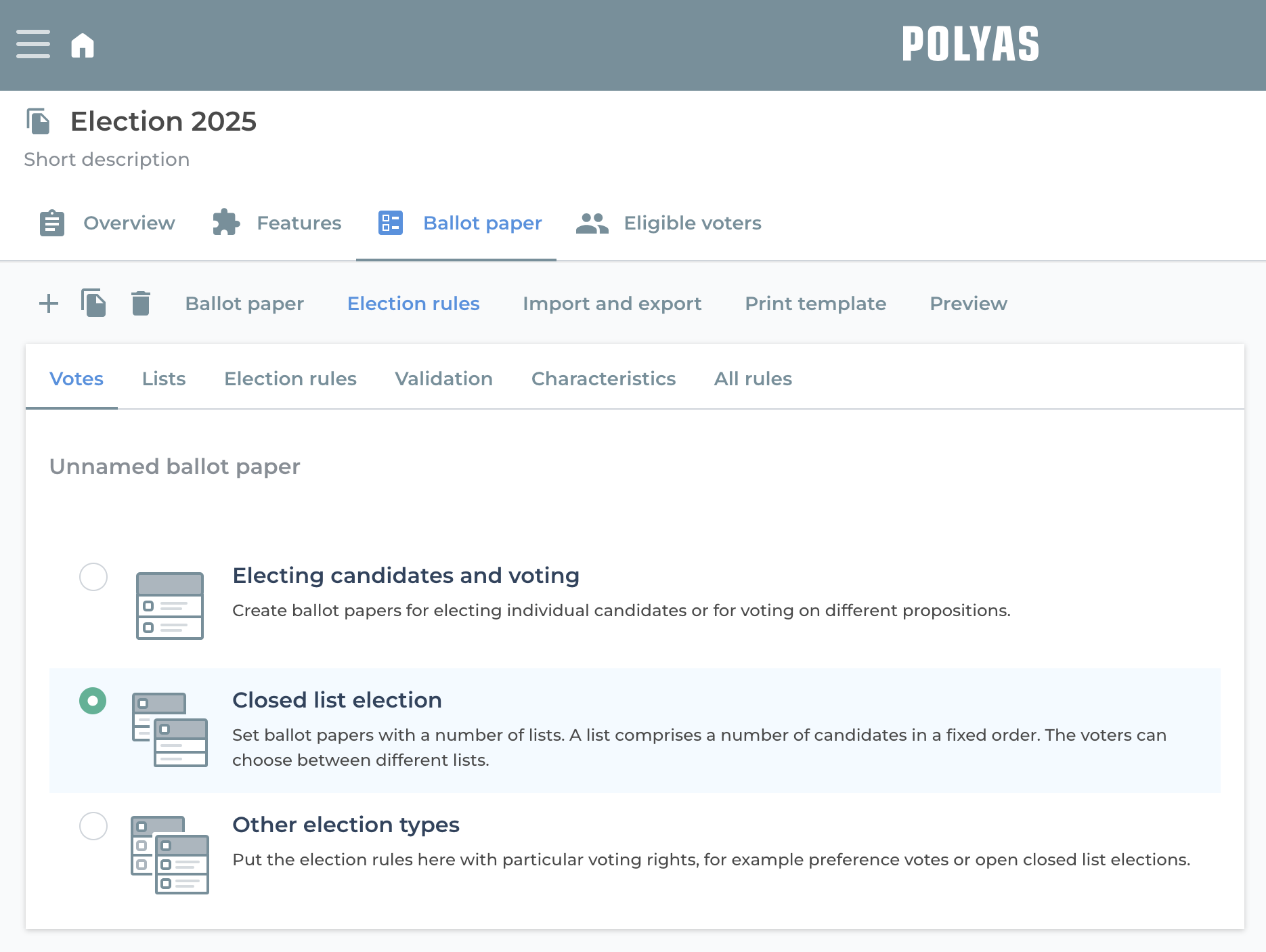
Rules for list elections
In your online election, click on “Rules”/“Votes” in the “Ballot” tab and select the ballot type “List vote”. The information “Total votes” now appears, where you can enter the total number of votes that may be awarded to all lists in the ballot. If you enter a minimum of 1 and a maximum of 3 here, your voters can cast one, two or three votes in the entire ballot. If they decide not to cast any votes, the ballot will be counted as invalid in this case. If you define a minimum of 0 votes, ballots without votes cast will also be counted as valid.
The “Election rules” section contains the following additional settings:
- Mark as invalid = If you activate this option, a checkbox will appear in the ballot paper that voters can use to intentionally make the ballot paper invalid.
- Include = If you activate this setting, a checkbox will appear in the ballot paper that voters can use to explicitly abstain from voting.
- Vote for only one list: If you activate this option, voters can only distribute their votes among one list. If there are several lists to choose from, they must decide which list they want to award all their votes to.
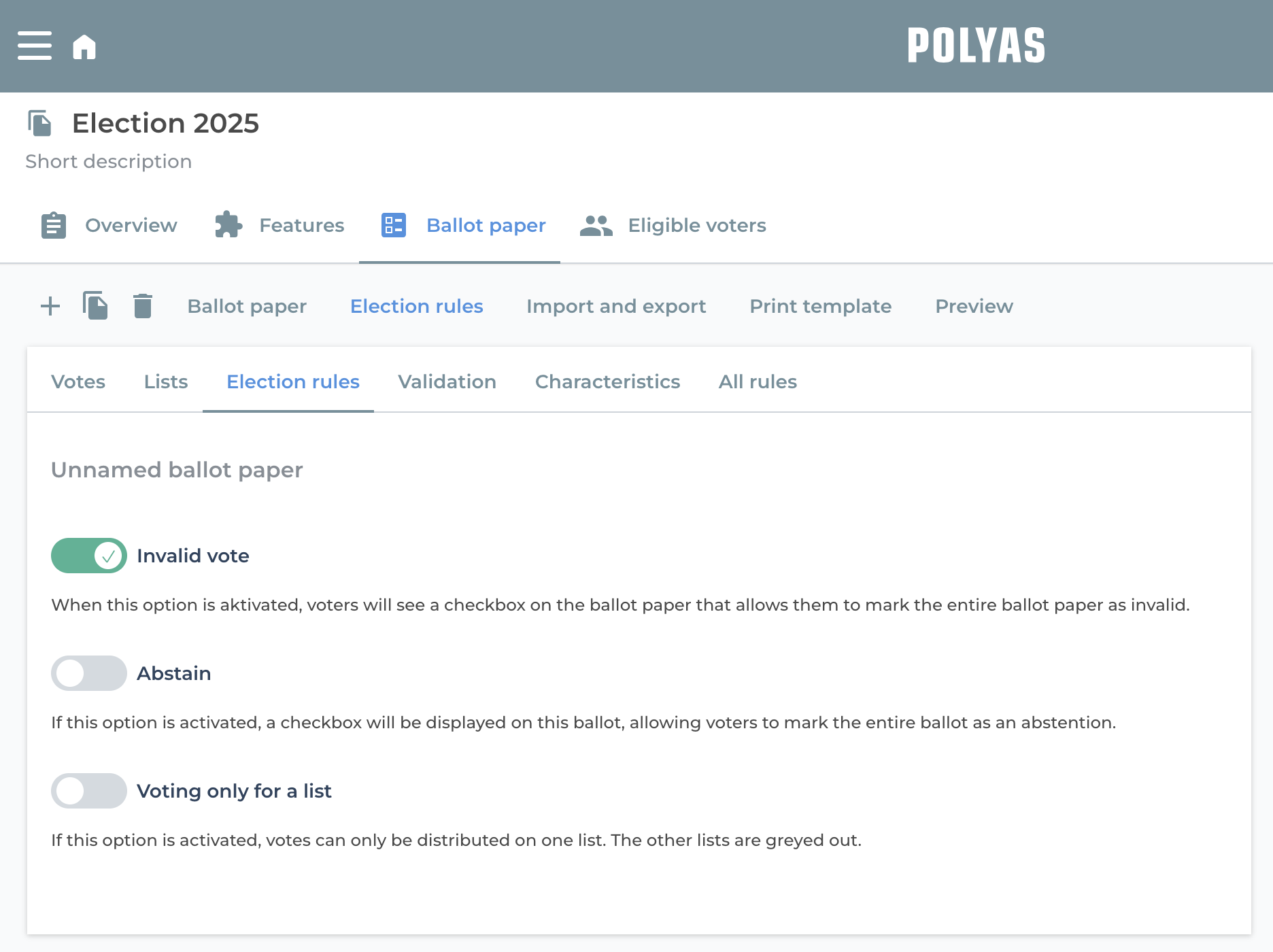
In the next tab, “Validations”, you can configure the following:
- Allow/disallow casting too many votes = If you activate this option, it would be possible in our example above to cast four votes. However, the ballot would be considered invalid. If you deactivate this option, it is no longer possible to cast too many votes. In this case, voters will be notified that they have cast too many votes and asked to correct their selection.
- Allow/disallow casting too few votes = If you allow this function, it would be possible to cast too few votes. Based on our example from above, it would be possible not to cast any votes and thus invalidate the ballot. If you disable this option, casting too few votes will no longer be possible. In this case, voters will be notified that they have cast too few votes and asked to correct their selection.
Finally, you can make two further settings under “Properties”:
- Show remaining votes available = If you activate this setting, a counter will appear in the ballot paper that shows voters how many votes they still have available.
- Hide vote count for lists = Enable this setting to hide the number of votes to be cast at the list level. This is useful if the total number of votes on the ballot paper equals the number on the list.
Once you have made your selection here, go to the list settings. These can be found in two places in the POLYAS online election manager:
- Under ‘Ballot papers’: Click on the cogwheel symbol in the upper left corner of your list and select ‘Settings’.
- Under “Rules” -> “Lists”
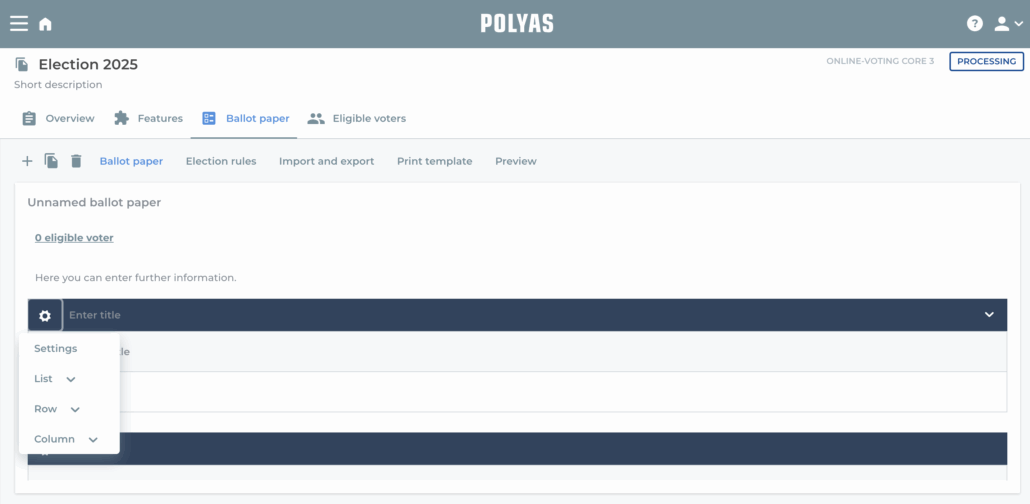
Make your list settings
In the list settings, there is now the option to name the list and to determine the format of the ballot paper:
- Number of rows
- Number of columns
- Show/hide header
- Show/hide column headings
Several columns are useful if further information about the candidate should be provided – surname, first name and personnel number, for example.
Below this you will find the election rules. You can determine how many “votes per list” may be cast.
This refers to the votes that can be cast for the list in the list header. The maximum value sets the number of checkboxes in the list header. If a maximum of five votes are allowed, there are five checkboxes in the list header.
Caution: If the minimum value is greater than zero, a vote is invalid if no votes are cast for the list.
If there are several lists, a different number can be specified for each list.
An example: You have two lists to choose from and a minimum of 0 and a maximum of 3 votes per list. Then this means that your voters are allowed to cast none, one, two or three votes on both lists. You can now see three checkboxes in the list headers. If the “Total votes” are set to five votes at once, a maximum of three votes can be given to list A and the remaining two votes to list B.
Optionally, you can check the box next to “Settings apply to all the lists on this ballot paper”, which conveniently configures all of the lists in the same way.
If you are happy with your settings, click on “Save”.
Create a list election now >
POLYAS tip: You can add further lists, columns and rows to your list election using the gear-wheel icon in the list header, or via the carrot menu that is accessed using the down arrow at the end of each line.