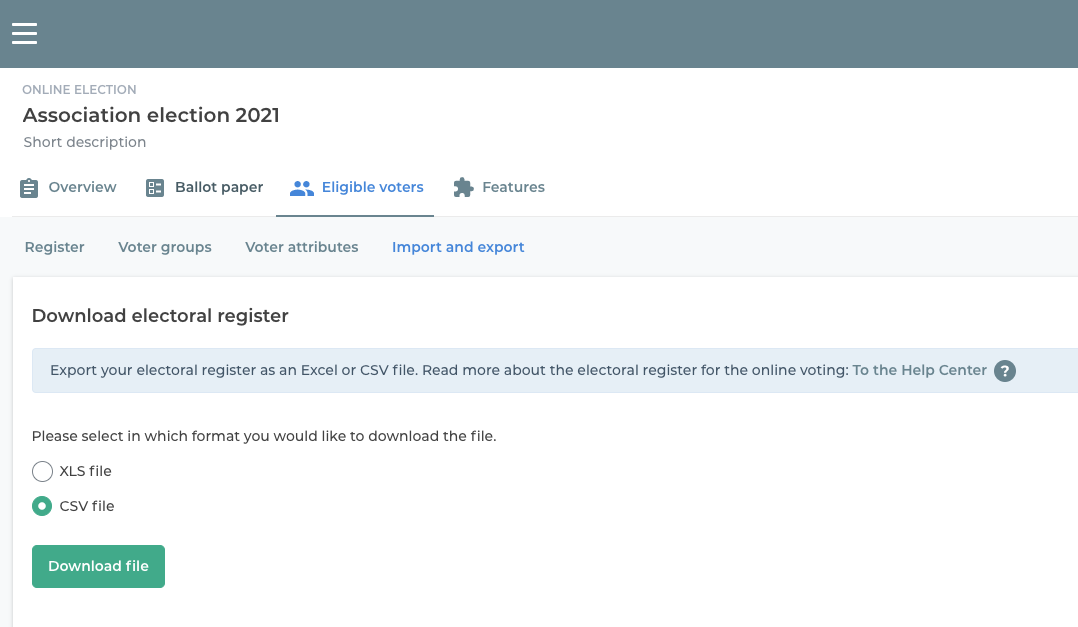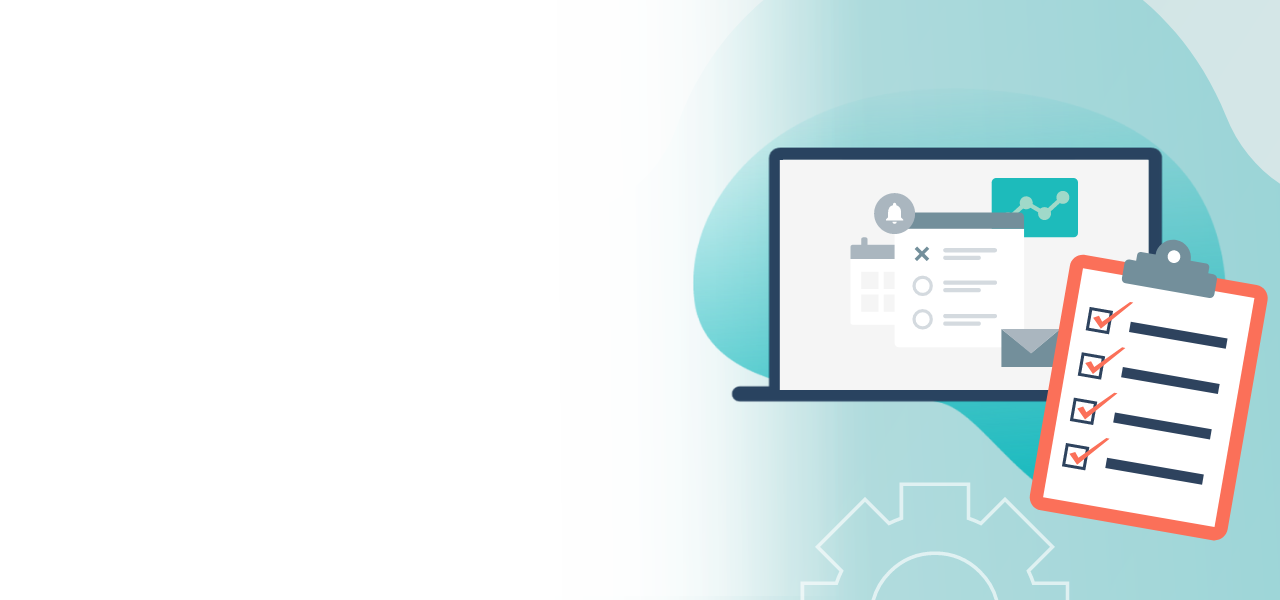
It’s easy to create your electoral roll online
Creating the list of your online voters
- create an electoral roll online and customize its format
- system automatically checks if everything is correct
- import the electoral roll simply by drag and drop
A few steps is all it takes to create your list of eligible voters in the POLYAS Online Voting Manager. Here’s how to create your online electoral roll.
1. Enter eligible voters
If the number of eligible voters is low, we recommend that you use the POLYAS Online Voting Manager and enter them directly into the electoral register. To do this, go to “Eligible voters” and then to “Register”. Simply add the people and their data line by line. Just click Enter to create each new line.
To delete a row, move the mouse cursor onto the relevant line and click the arrow on the right-hand side.
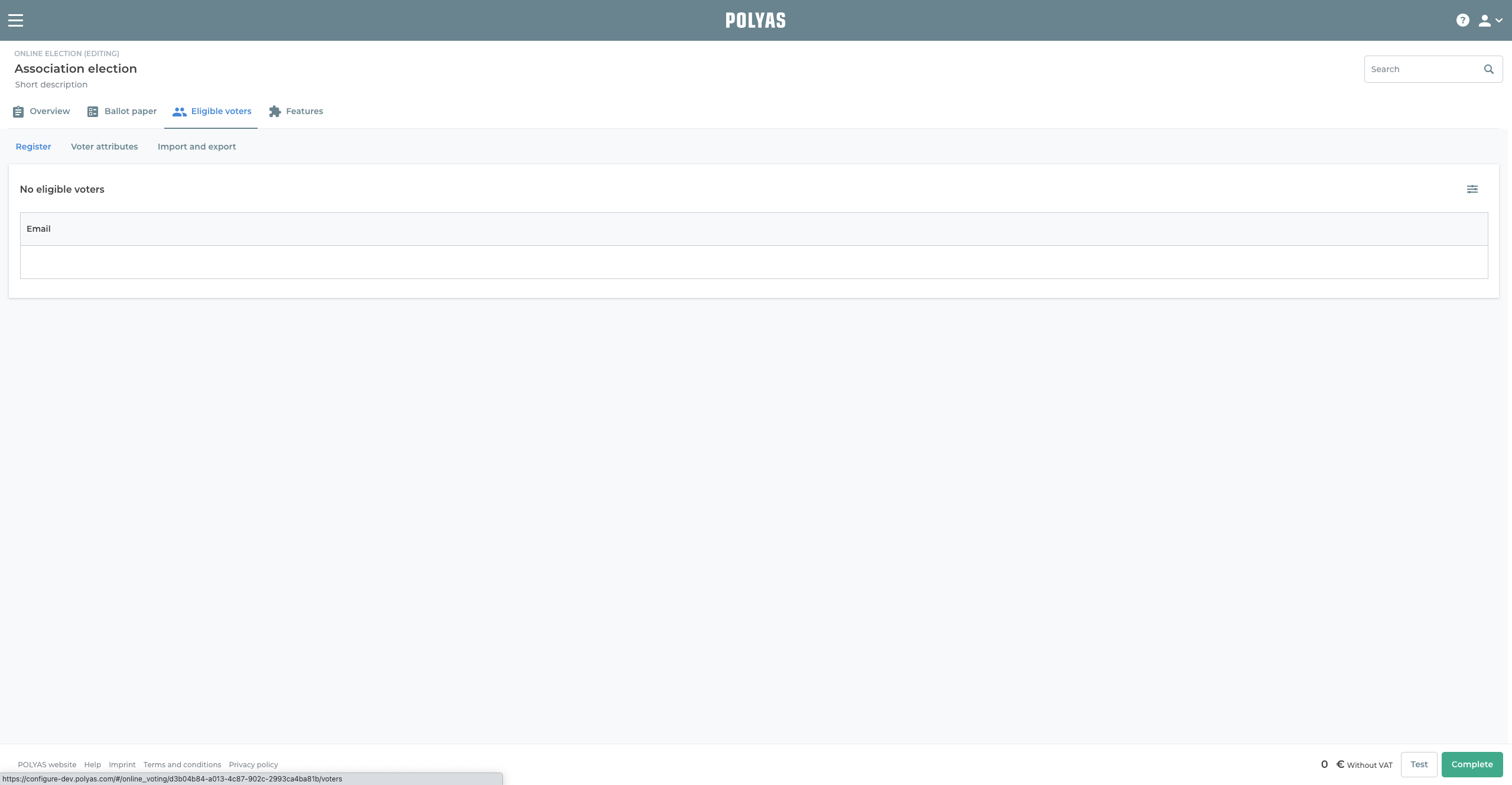
2. Upload the electoral roll
If your electoral roll is more complex and you need to consider different constituencies or voter groups, you can import your electoral roll as an Excel file.
To do this, click on “Import & Export”. You can now drag and drop the file with your electoral register onto the relevant field, so uploading it to the Online Voting Manager. Use our template to structure your electoral roll: You can download it directly from the blue information box.
After downloading, you just have to set the column names and determine which of the voter attributes should be used as the ID (e.g. the e-mail address). The voter ID and a password generated by POLYAS together are the login data to the online election, and they are sent to your eligible voters with their invitation.
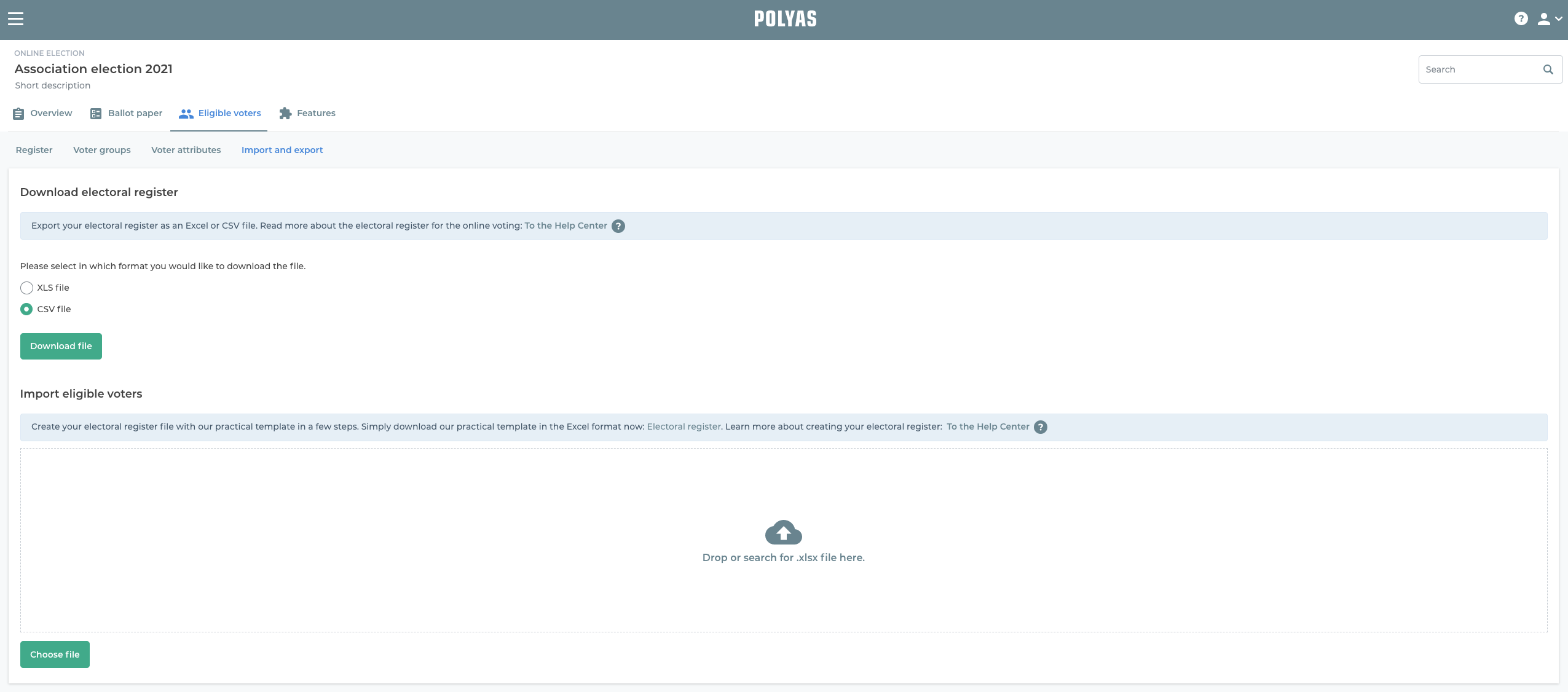
3. Further functions
Export: Download the electoral roll before, during or after the election with all the details from the Online Voting Manager to get information on the voting status of your eligible voters or the emailing of election invitations. More information on this can be found here >
Note: If you would like to send the invitations by mail instead of by email and need the participants’ login credentials for this, please contact support@polyas.de. The support team will be able to authorize you to use the export function for the login credentials. To do this, a final version of the eligible voter register must be set up: for this, add the attribute ID in the settings. This can be a personnel number or equivalent. If you’re working with our electoral register template, you can also create the ID as a column before importing. In the settings for the attributes, the ID must be set as ID afterwards. The ID and password then constitute the login credentials for logging into the voting system. At this point, you can remove the “email” attribute and deactivate the sending of invitations by email in the overview. The support team will need your project ID for the export, which you can find in the overview.
Subsequently, you’ll receive the data in an Excel file and can distribute it to your voters.
Attributes: Assign various attributes to your eligible voters: address details, languages, constituencies. This allows you to define which columns are to be included in the register of eligible voters. Please follow the principle of data economy and only include the data that’s absolutely necessary for conducting your online election properly.
POLYAS tip: All stored attributes can be used as placeholders in your election invitation. This allows you to personalize them individually.
Discover more about using placeholders in the election invitation >