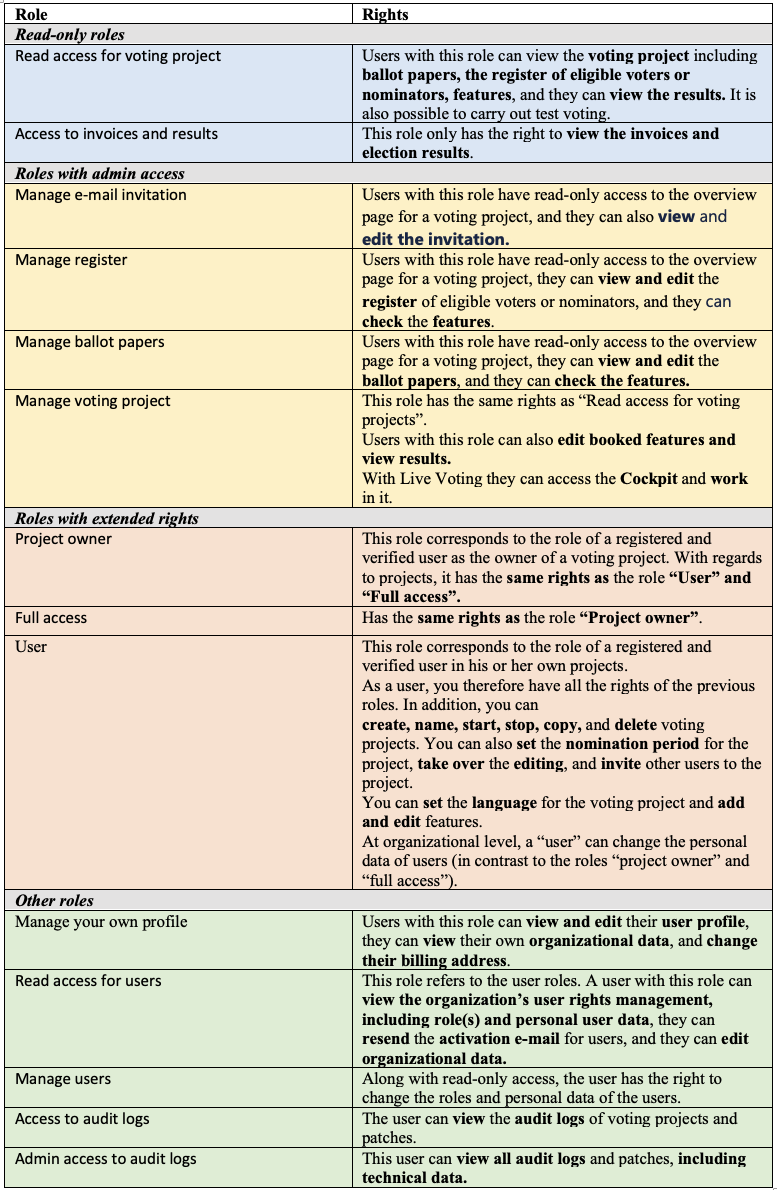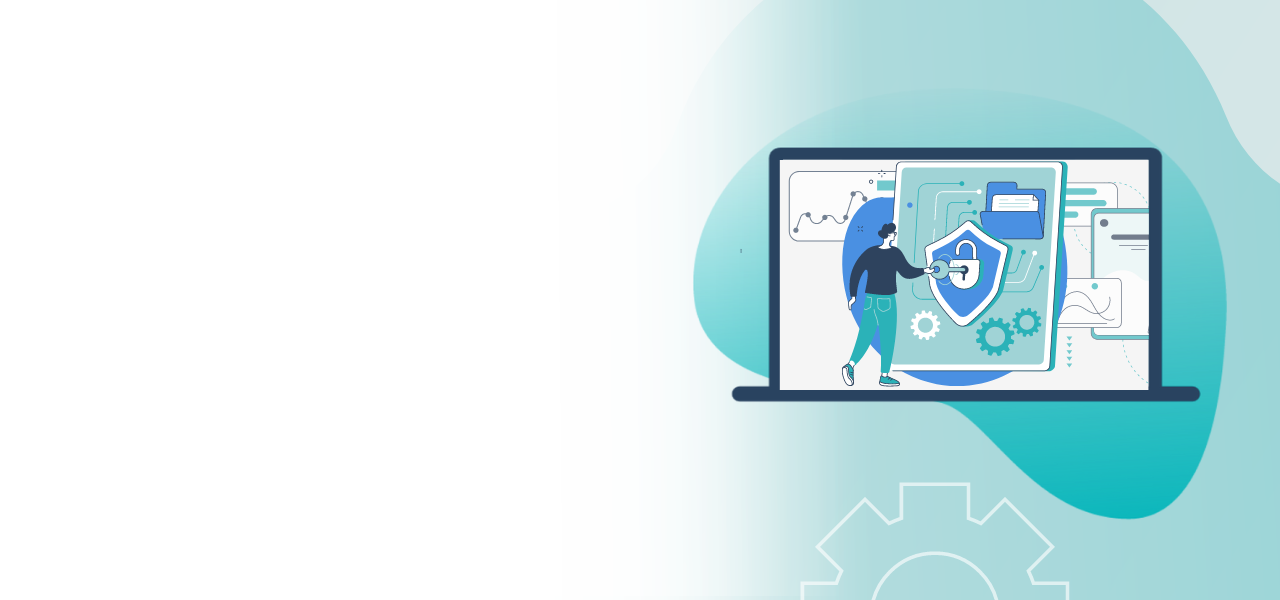
Rights management: Roles & rights
Assign roles quickly and easily
to your employees
- Distribute roles flexibly within the team
- Assign and limit rights in a targeted manner
- Simple administration of rights
POLYAS’s rights management offers various options for defining different roles at the level of the user or organization. In this way, POLYAS employees are only assigned the functions and rights they need to do their work.
Roles are used to assign various rights to individual users at the different levels for editing or controlling voting projects.
What roles are there?
The POLYAS Online Voting Manager provides a selection of functions for assignment:
Reading rights:
- Read access for voting project
- Access to invoices and results
Editing rights:
- Manage e-mail invitation
- Manage register
- Manage ballot papers
- Manage voting project
Extended rights:
- Project owner
- User
Other functions:
- Manage your own profile
- Read access for users
- Manage users
- Access to audit logs
- Admin access to audit logs
Roles with all rights:
- Full access
There are also functions for using individual features. Contact POLYAS Support or your Election Manager for the assignment of roles.
What rights do the roles have?
Note: A project that has been shared with another user via the “Manage projects together” feature will not be displayed to other users in that user’s organization.
With the individual feature roles, POLYAS can also grant external users the rights to book a support or service feature and to make all the related settings and configurations.
How do the rights affect the processing of the voting project?
Depending on their rights, users cannot view and/or edit certain sections of the POLYAS Online Voting Manager.
An example:
A user receives the right “Manage e-mail invitation”. The user can then access the voting project, but cannot see the “Ballot paper”, “Register”, or “Features” sections. Certain control buttons in the project overview cannot be clicked either:
Only the e-mail invitation is clickable and can be edited by the user. Depending on the level on which the user has a role (or right), the view depends on the voting project.
It can make a big difference which rights or which role the user has on the user level (i.e. related to the election projects they created) and which rights the user has on the organization level, i.e. related to voting projects of their organization or its members.