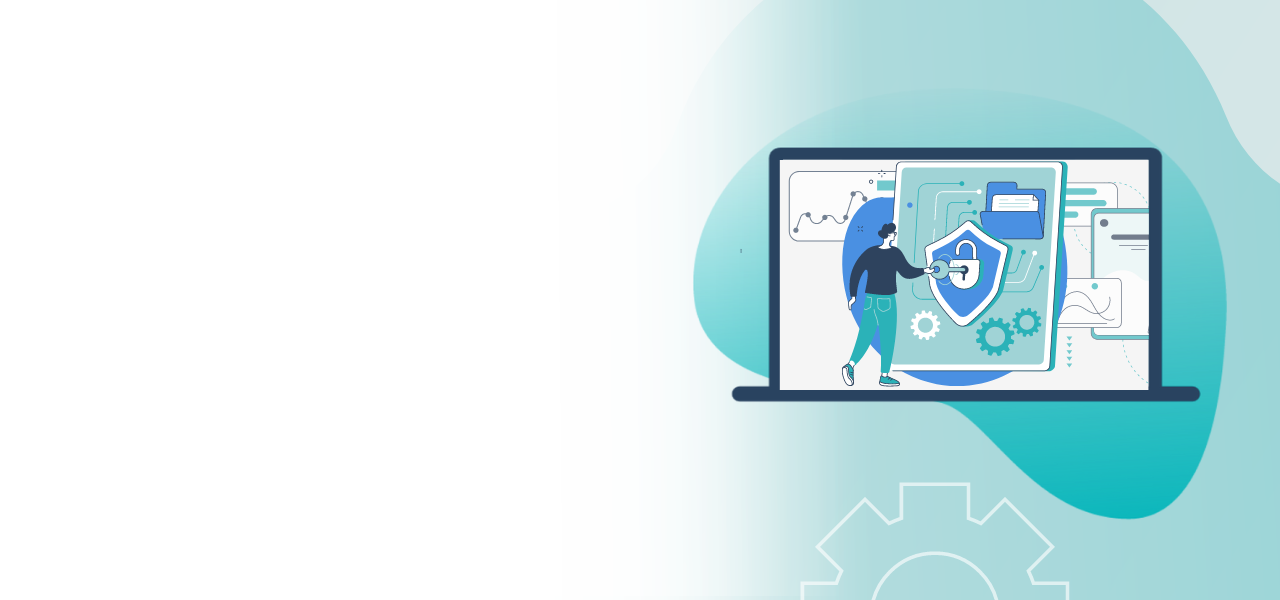
Rights management: Creating an organization
How to add members
to your organization
- Flexible sharing of project planning in the team
- Working on projects together
- Limitation to necessary rights
1) What is an organization?
Each user account created in the POLYAS Online Voting Manager initially represents an independent organization. Each one is uniquely identified by the e-mail address stored in the account.
An example:
Alex Anderson, Election Officer of the “Blue Wave” sailing club, creates an account in the POLYAS Online Voting Manager with his e-mail address: a.anderson@bluewave.com.
In his profile, he enters the club name “Blue Wave Sailing Club” under the “Organization” field.
In this way, Alex Anderson forms an independent organization with his account a.anderson@bluewave.com, in which he is initially the sole member. He set the name (“Blue Wave Sailing Club”) himself. However, this is not relevant for adding further users as this name may, by coincidence, not be unique. The decisive factor here is always the unique e-mail address.
Betty Baker, spokeswoman for the “Blue Wave” sailing club, and Charlie Cope, responsible for controlling at the club, are to support Alex Anderson with the planning of the online voting project at the club, and they join Alex’s organization for this purpose.
To do this, they first have to set up accounts in the POLYAS Online Voting Manager using their personal e-mail addresses (b.baker@bluewave.com and c.cope@bluewave.com).
Each of them initially belongs to their own organization – b.baker@bluewave.com and c.cope@bluewave.com —since each user account initially forms an independent organization.
So the three members of the sailing club are currently in three different organizations, each of which has only one member.
2) How do you add members?
Currently, the POLYAS Customer Service are the only ones who can add individual users from another organization by means of the rights management in the Online Voting Manager. They search for and change the organization of the users who are to be moved.
What this means for our example is: Betty and Charlie would like to switch to or join Alex’s organization. This must be changed in both Betty’s and Charlie’s accounts by entering the e-mail address of Alex’s organization, i.e. a.anderson@bluewave.com.
A member with access to the organization’s rights management (e.g. Alex) will then be able to view Betty’s and Charlie’s accounts, and see that the “E-mail address of the organization” is set to a.anderson@bluewave.com. The field Organization will also have changed: Here is the name that Alex set.
The fields “E-mail address” and “Name” are unchanged and, although they now belong to Alex’s organization, Betty and Charlie are still independent users of the POLYAS Online Voting Manager.
Note: If, as in the above example, the organization is changed, then Betty’s and Charlie’s personal organizations will disappear and no longer exist.
3) How can users interact with each others?
By default, members have access to all voting projects of other members. Based on our example, after joining Betty and Charlie now have access to all of Alex’s voting projects. Alex also has access to Betty and Charlie’s projects, and the two of them also have access to projects created by each other.
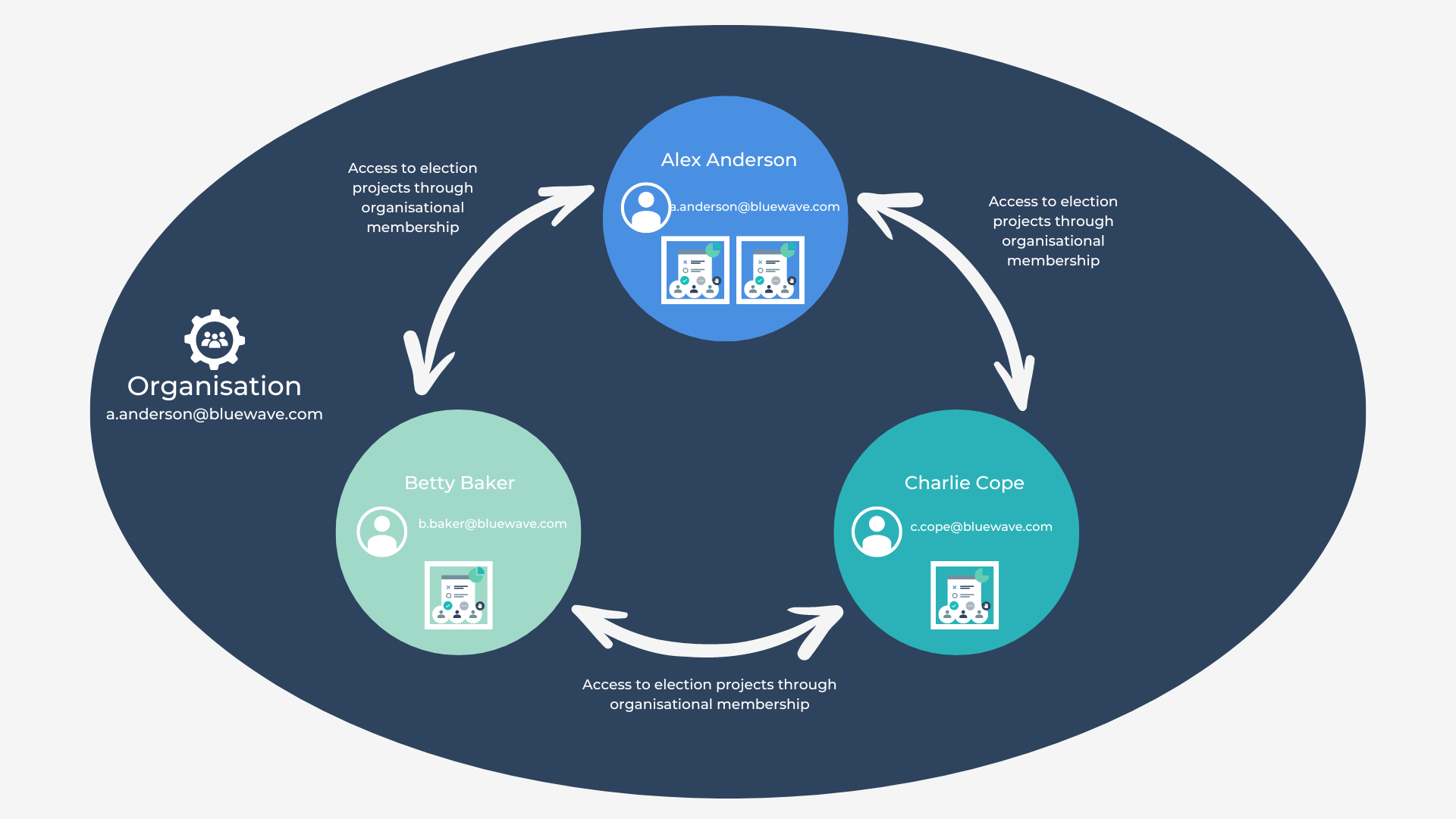
All three of our users can find the projects of the other members in the dashboard of their account in the Online Voting Manager by clicking “Shared projects”.
Every voting project in the POLYAS Online Voting Manager is assigned to a person or a user account (e-mail address). It is not possible to create projects at organization level. A project must always be located in the account of a member. Within the organization itself, other members can then edit this project.
In order to limit or specifically control access to the voting projects of other members, roles with certain rights can be assigned at organization level.
3.1) Assigning roles at organizational level
If a member (e.g. Alex) has access to the organization’s rights management, roles can be assigned at organization level in the rights management in the POLYAS Online Voting Manager. To do this, search for the user and click on the role displayed under “Role(s)”.
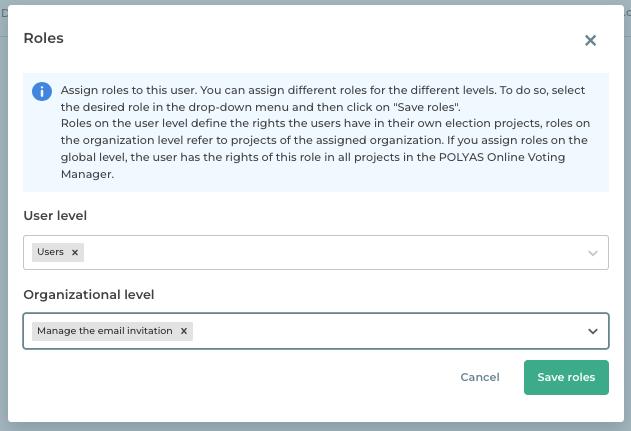
In the modal dialog, roles for editing the voting projects of other members can now be specified under Organization level.
In our example, Charlie should be able to manage the invoices for all voting projects. For this purpose, the role “Access to invoices and results” could be assigned to him. If the role was stored in the Role modal dialog and the process was saved by clicking on “Save roles”, Charlie can view the project overview and booked features in a project from Alex or Betty, but he cannot edit anything. Results can be downloaded for finished projects. In addition, in the “hamburger” menu (three horizontal lines) under “Invoices” > “Shared invoices” he can now find and download all invoices for all voting projects from members.
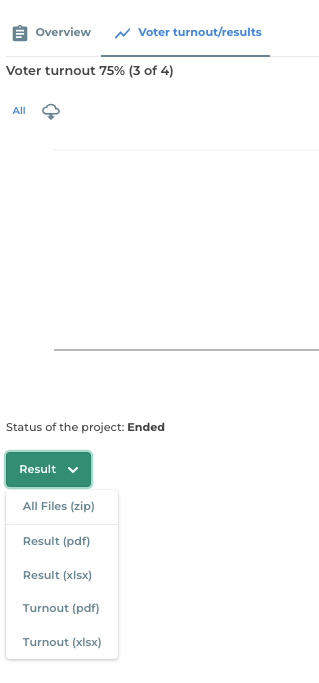
Note: Please note that rights granted at organization level always apply to all projects of all members. It is not possible to assign a role for one specific voting project only. However, it is possible to assign multiple roles to a member at organization level.
Project-specific role assignment is available with the “Manage projects together” feature.
An overview of all roles and the rights they include is available here >
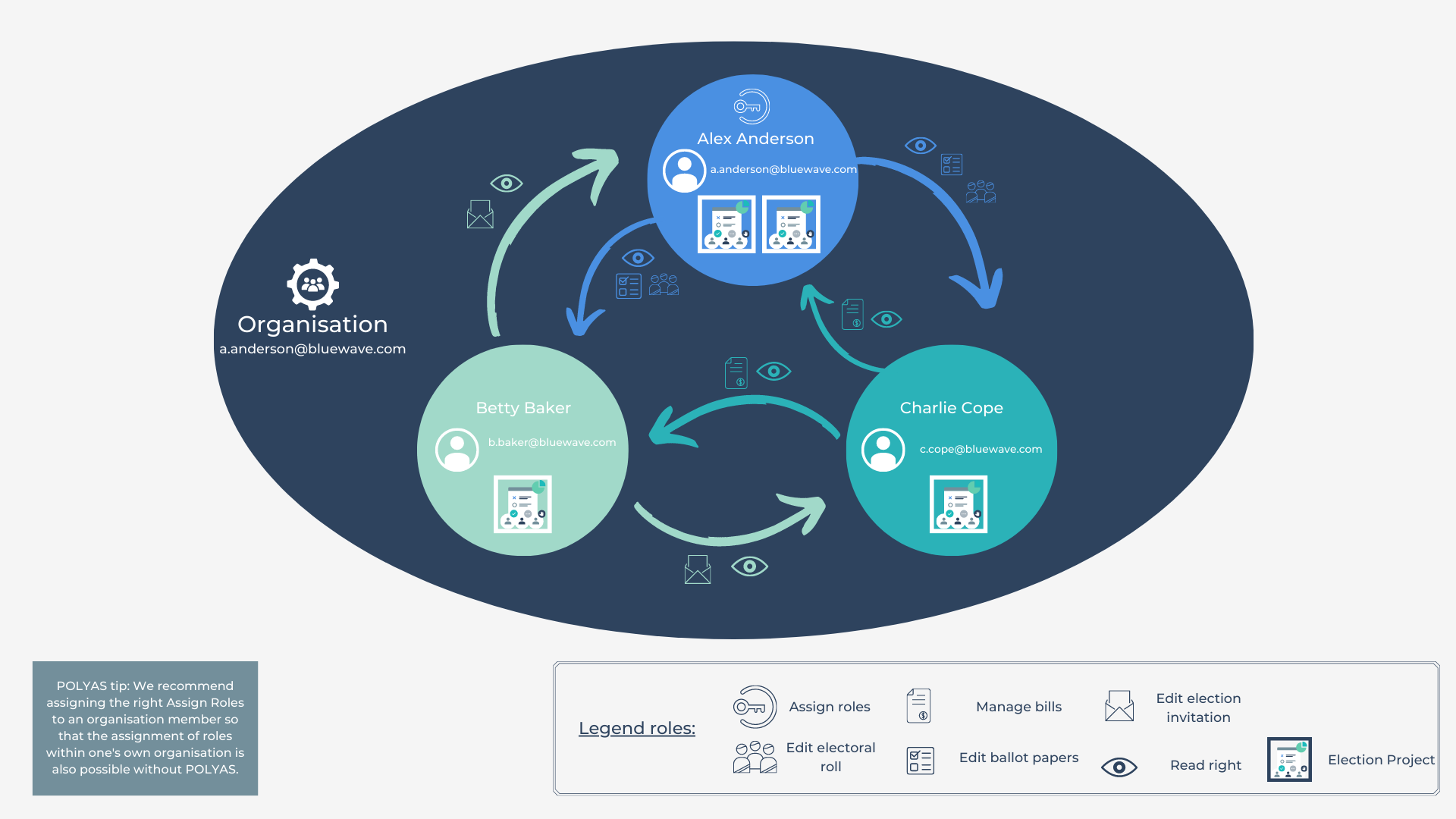
3.2) Rights at organization level vs. rights at user level
The role(s) at the user level define the rights that users have in their own voting projects. By default, users have full authorization to all content and actions within their voting projects as well as access to invoices and profile settings. This role should not be removed completely, since a user cannot log in without at least the role “Manage your own profile”.
Roles at the organization level refer to the projects of the related organization. A role assigned to a user at the organization level is also available in the projects of other members.
For example, if a user has the right to “Manage the register” here, they can edit the register for all ongoing voting projects of all members. This right is independent of the type of project (online voting, live voting) and project owner.
The roles at organization level and user level thus each define an authorization related to different levels, they do not overlap, and no level is subordinate to the other.
