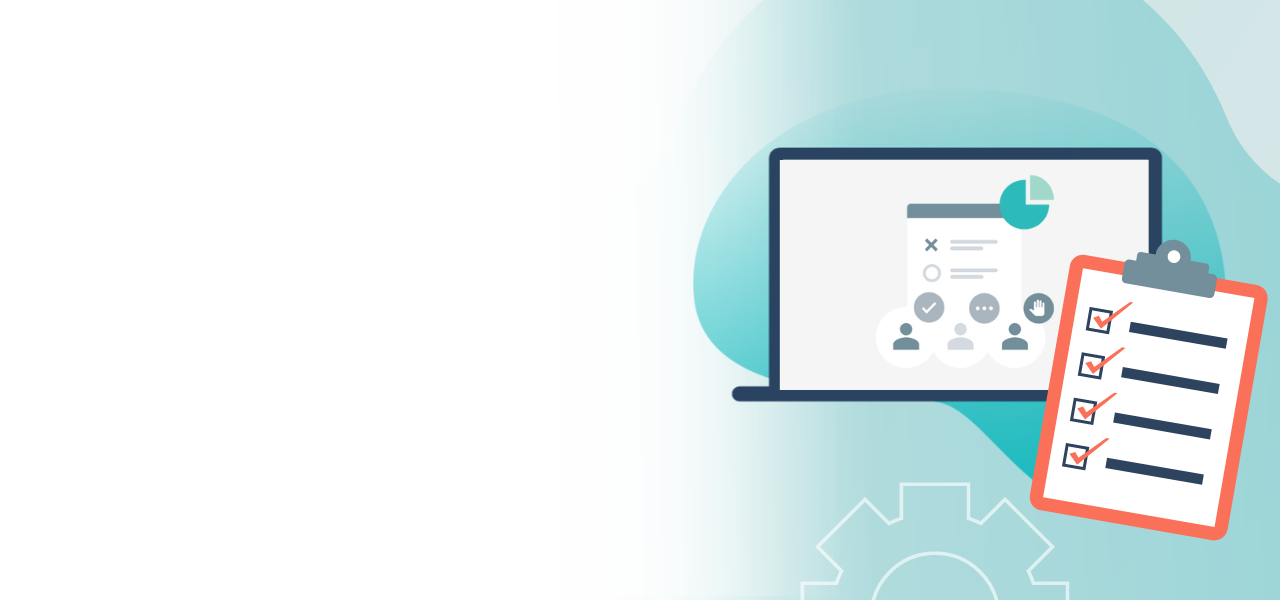
Test your live voting
Run a test voting with up to five test persons
- Test your Live Voting in advance – free of charge
- Identify any errors in your setup
- Get to know the process behind Live Voting
If you wish to conduct a Live Voting with POLYAS, we are currently offering you the opportunity to test it free of charge in a beta version analogous to the productive system. You can invite up to five persons to take part in a test run.
1. Setting up Live Voting
Before you start your test voting, your Live Voting should already be partly configured:
- Give your Live Voting a title.
- Create the required ballot papers (optional).
- Book any features you require.
- Edit your invitation.
You do not have to specify the register of voters or the voting period in advance. After the test vote, you also have the option of changing the settings mentioned above. Test voting lets you get to know the system and identify potential errors in your setup, which you can then correct.
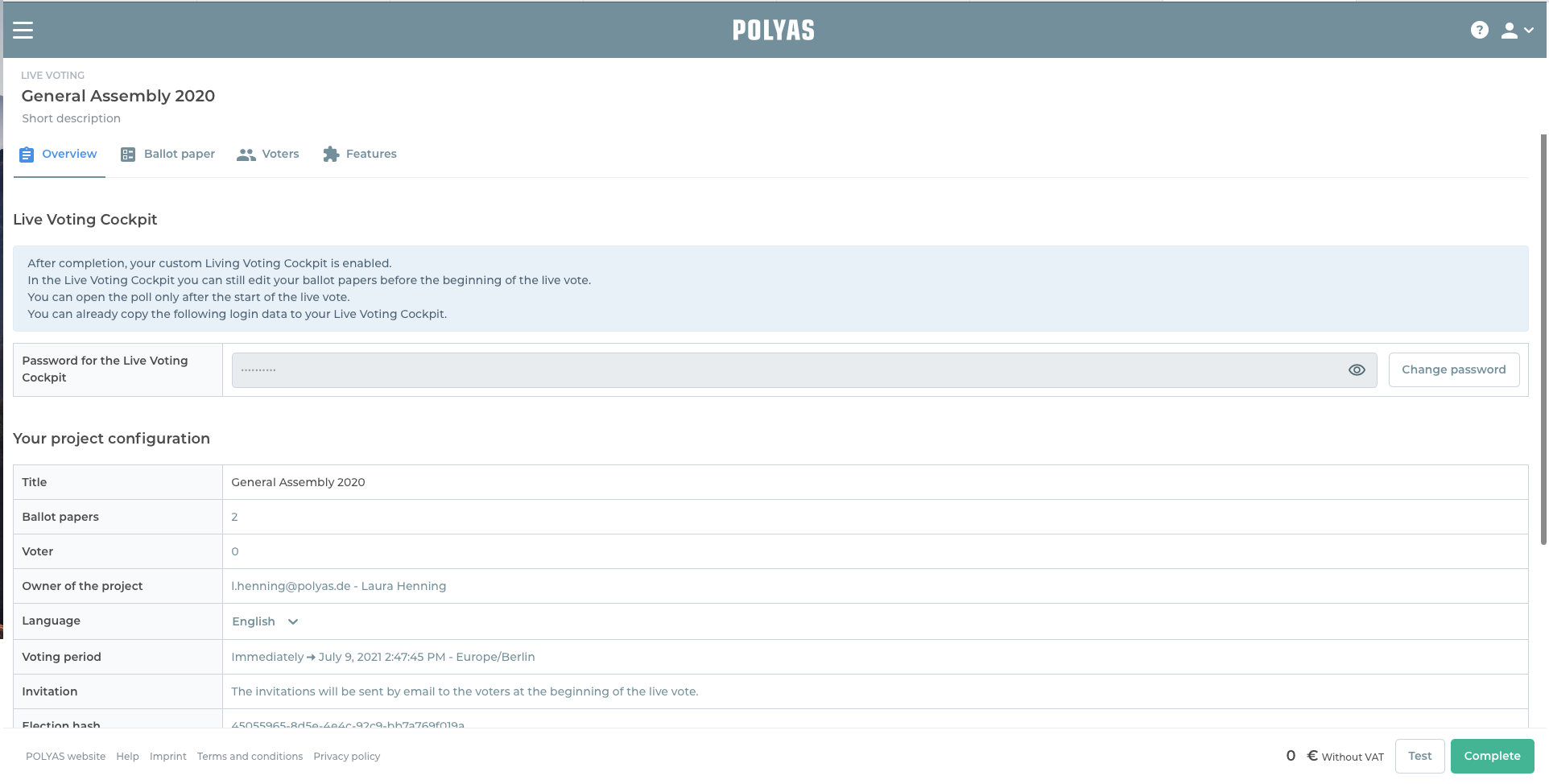
2. Starting test voting
To start the test voting, go to your project and click the “Test” button at the bottom right. In the modal window that opens, you can enter the e-mail addresses of your test persons. A maximum of five people can take part. You can also set the duration of the test voting between one and seven hours.
Then click on “Start test election”. Your test voting starts now. Please wait until the progress bar has fully loaded.
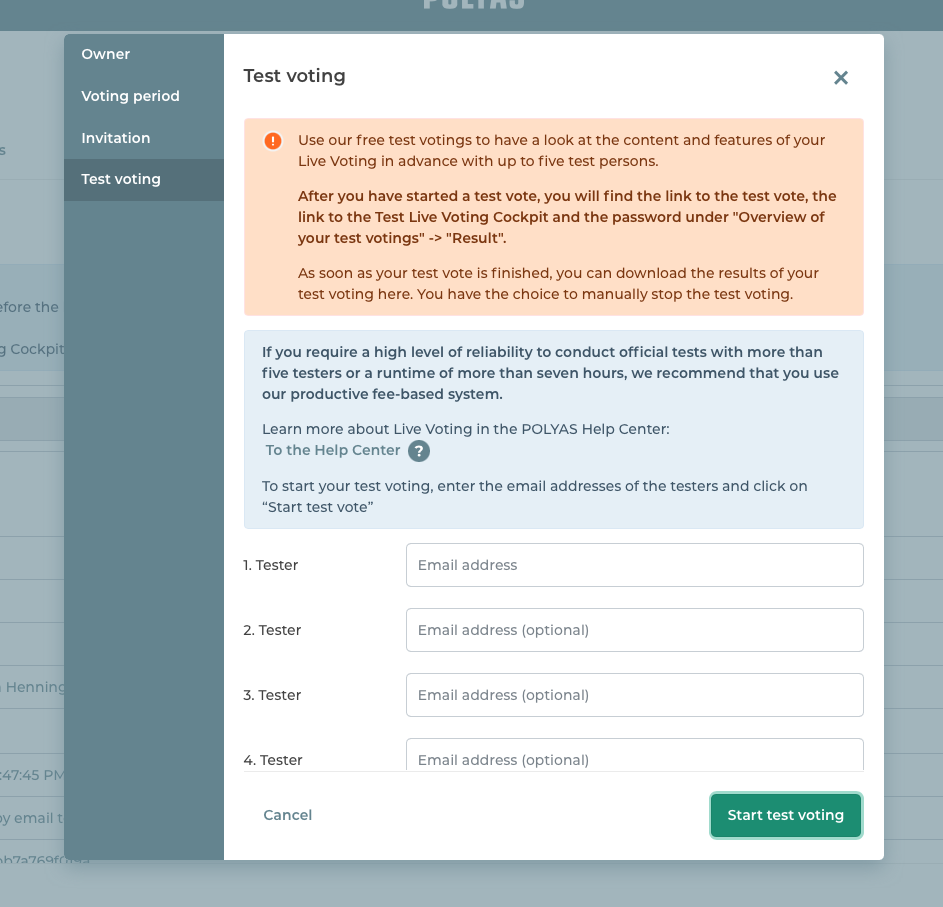
You will find your test voting in the modal window under “Your test voting at a glance”. The right-hand column displays the status of the voting as well as the links to the Live Voting system and the Live Voting Cockpit.
To test as a voter, click the link “Go to Live Voting”. You and your test subjects will have received your access data by e-mail. The invitation e-mail also contains the link that takes your test subjects to the login for the test voting.
At the same time, somebody—ideally the election officer—has to log into the Live Voting Cockpit for the productive Live Voting. To do this, click on the link “To the Live Voting Cockpit” in the modal window of your test voting in the POLYAS Online Voting Manager. The password for the cockpit can be found in the modal window below the link.
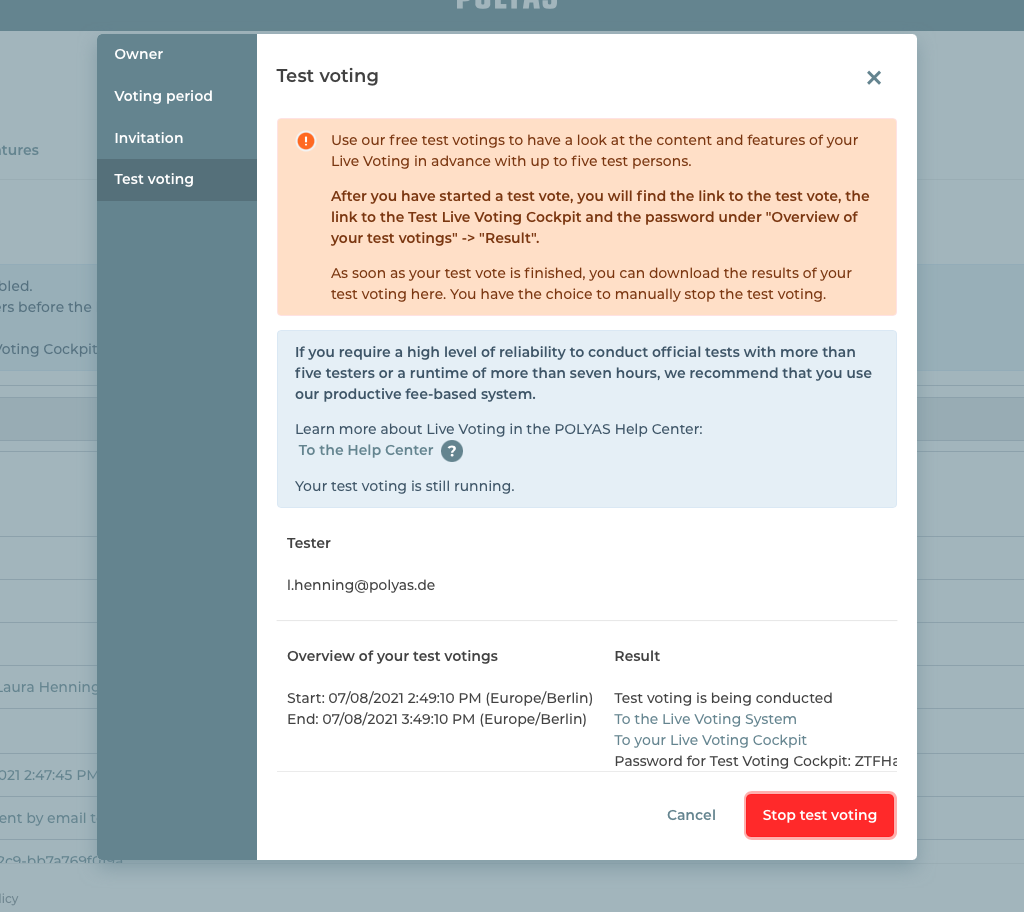
You can now run through the live voting process together with your test subjects.
The election officer can put ballot papers online, create new information, and display the results to the eligible voters.
-> Read about how to activate ballot papers in the Live Voting Cockpit here.
During this time, the test subjects can try out the voting process.
Online voting at live voting-> Read more about online voting with Live Voting here.
Try out voting on different devices and with different browsers, and try purposely to make mistakes. This not only checks your settings but also lets you get to know the system as a whole. With the Live Voting ongoing, you can better support your voters if problems arise.
Note: In contrast to online voting, you can also test ballot papers several times by duplicating them in the cockpit or creating new ballot papers.
-> Here is a list of tips on what to look out for when testing.
3. Finish test voting and download results
When you have finished testing, go back to the POLYAS Online Voting Manager. You can now either wait until the voting period for the test voting has ended or you can stop it beforehand. To do this, first click on the button at the bottom right “To the test voting”. The modal window for voting opens again. To stop the test voting manually, click on “Stop test voting”.
Once the test voting is finished or was stopped early, the results file is available for download from the modal window for the test voting on the right-hand side under “Your test voting at a glance”.
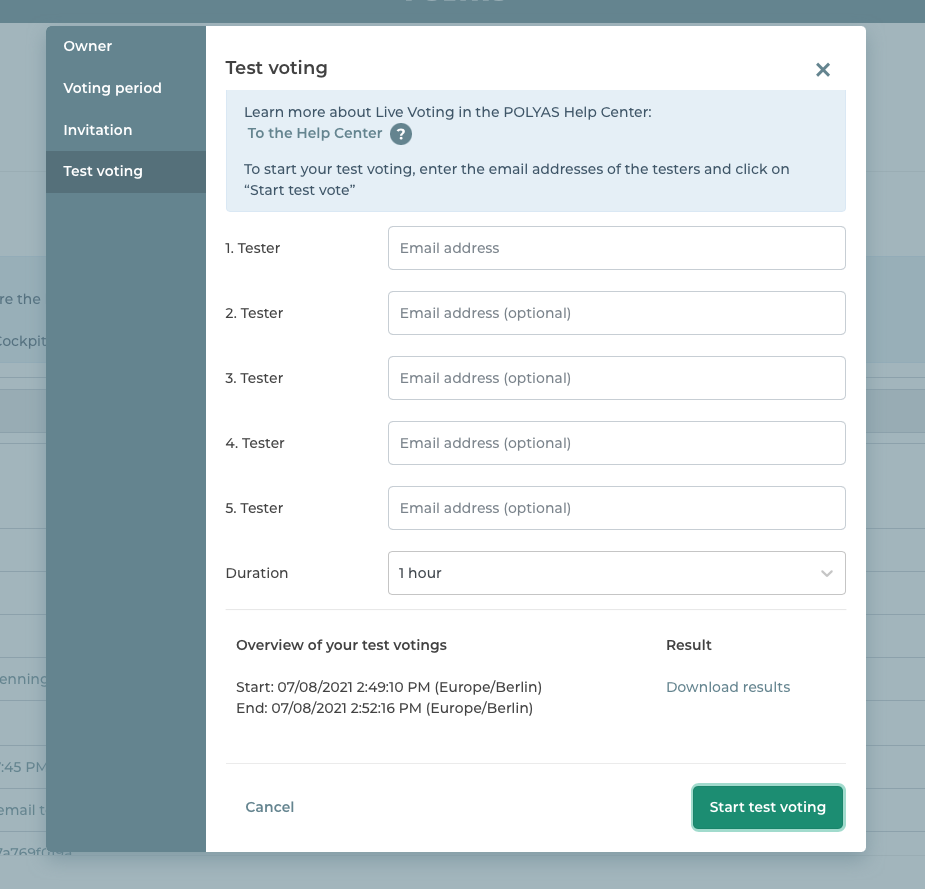
Any error you noticed during your test can be fixed now. Complete the configuration of your Live Voting and remember to upload the register of voters and specify the voting period.
Caution: Once you have paid for and sealed your Live Voting, you cannot make any further changes to the register of voters nor can you book any additional features. However, in the Live Voting Cockpit you can create new ballot papers and change existing ones.
