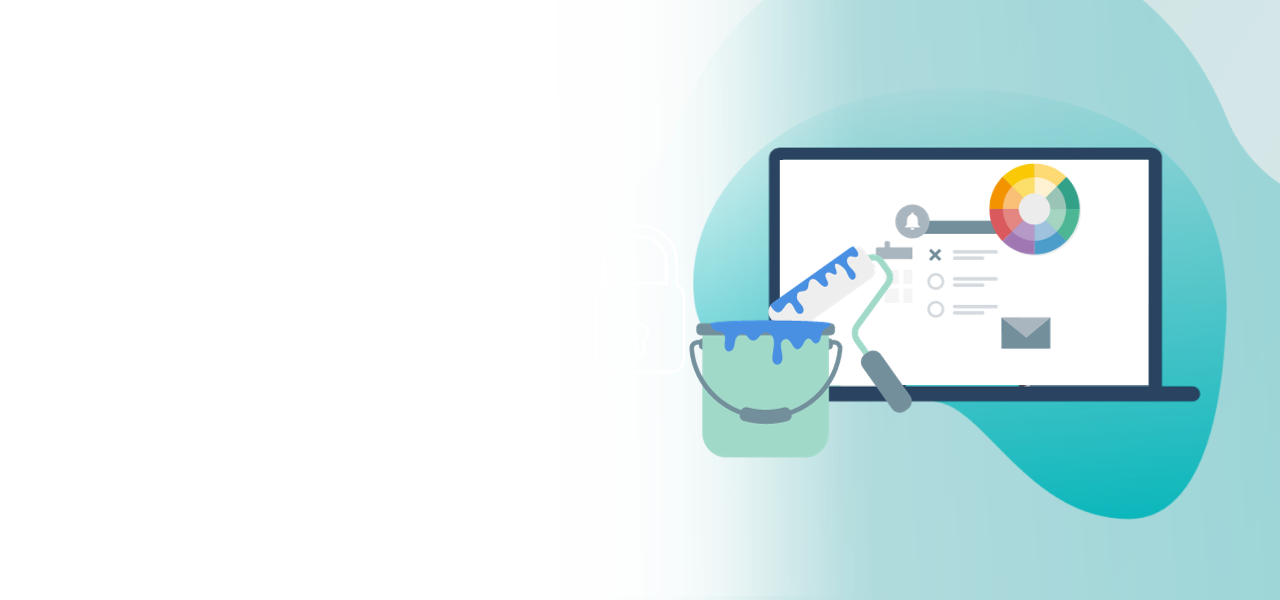
Colored ballot papers
Color your ballot papers
- Legally compliant implementation of votings
- Improved clarity for your voters
- Optical delimitation of different voting content
The “Colored Ballot Papers” feature allows you to color the background of your ballot papers in different colors and thus visually differentiate the election of different committees or positions. The differentiated coloring can be defined in your voting regulations and is often a requirement for elections for equal opportunities officers, postal votes, or at universities.
Note: The feature is only available for the POLYAS online voting.
1. Booking the feature
To book the feature, navigate to your voting project in the POLYAS Online Voting Manager and, in the Feature section, look for the feature tile “Colored ballot papers”. Book the feature by clicking on the tile and then on “Add”. You can use the following colors for your ballot papers:
- Red
- Blue
- Green
- Yellow
- Gray
- White
Note: It is possible to use a color more than once.
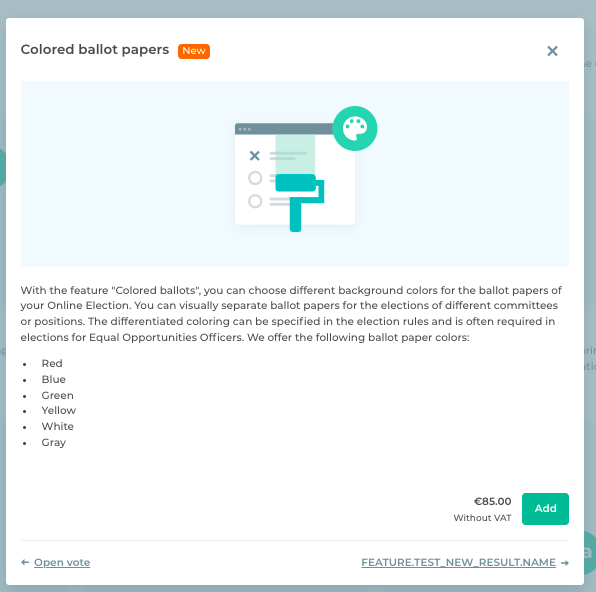
2. Customizing ballot colors
There are two ways to customize the colors of your ballot papers. We explain both in the following.
Manually configure ballot-paper colors
After you have added the feature to your voting project, you can also manually create the ballot papers and their colors. Move to the “Ballot paper“ tab. Here you will find a color slider in the menu between “Ballot” and “Rules”. By clicking on the down arrow next to it you can select the desired color from the Carrot menu. The color changes immediately after your selection and you can view it directly in your project.
POLYAS tip: For an even better impression of how your voters see the ballot papers, just use the preview function. You will find this under the tab “Ballot paper” by clicking “Preview”. You can also check the colors as part of a test voting.
Read here about how to carry out test voting >
If you have created more than one ballot paper, select the relevant entry on the left-hand side and then continue as described above.
Note: Please note that you have to color each ballot paper individually. Newly added ballot papers are white by default.
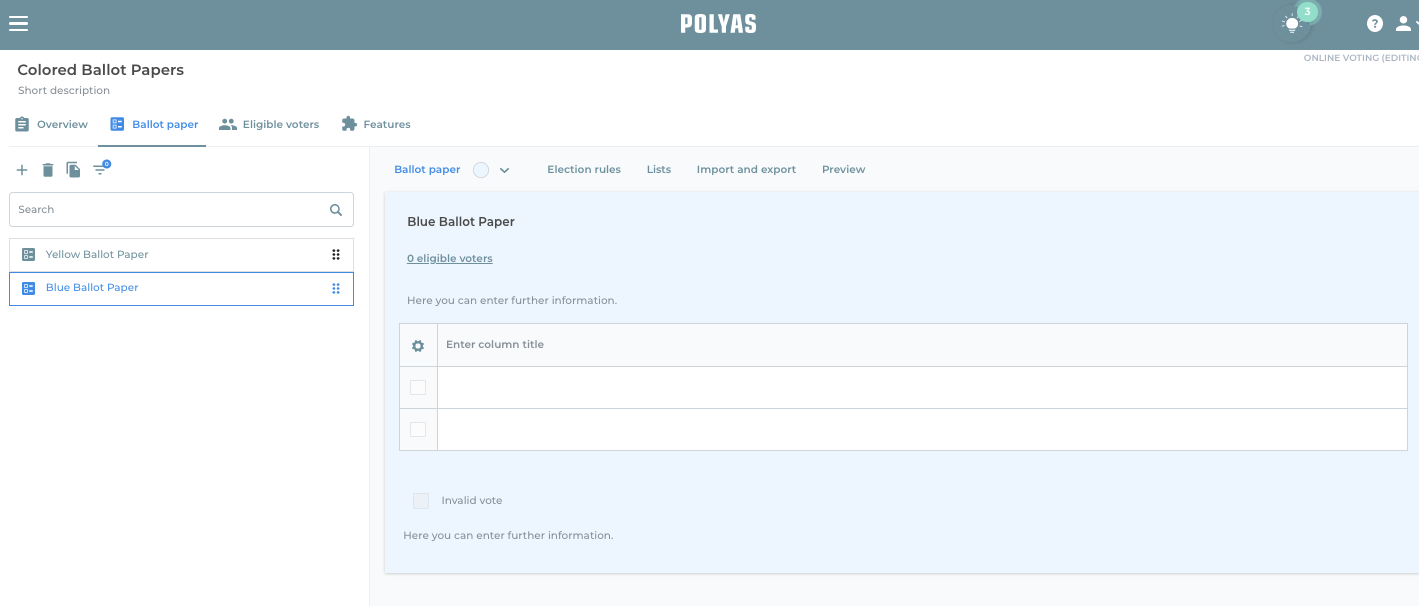
Importing colors
The colors of the ballot papers can be adapted using the import function from Microsoft Excel. You can use our practical template to do this. Download this from the POLYAS Online Voting Manager under Ballot paper under “Im- and Export” in the blue information box.
To configure the colors in the Excel file, proceed as follows:
On the ballot paper, add the identifier #Ballotpapercolor in the ballot-paper block—above the Candidates block—and enter the desired color in the column to the right.
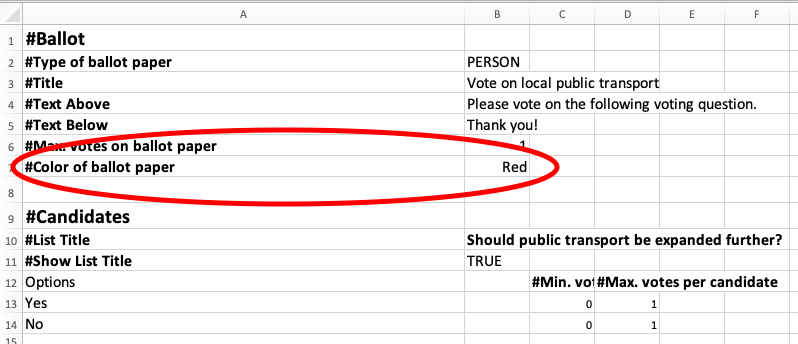
You then simply upload the finished Excel ballot papers by drag and drop under “Ballot paper” / “Import and Export” and view the colors in the POLYAS Online Voting Manager.
Detailed instructions for importing ballot papers can be found here >
If you don’t like a color, you can change it using the ballotImport function or manually change it again.
