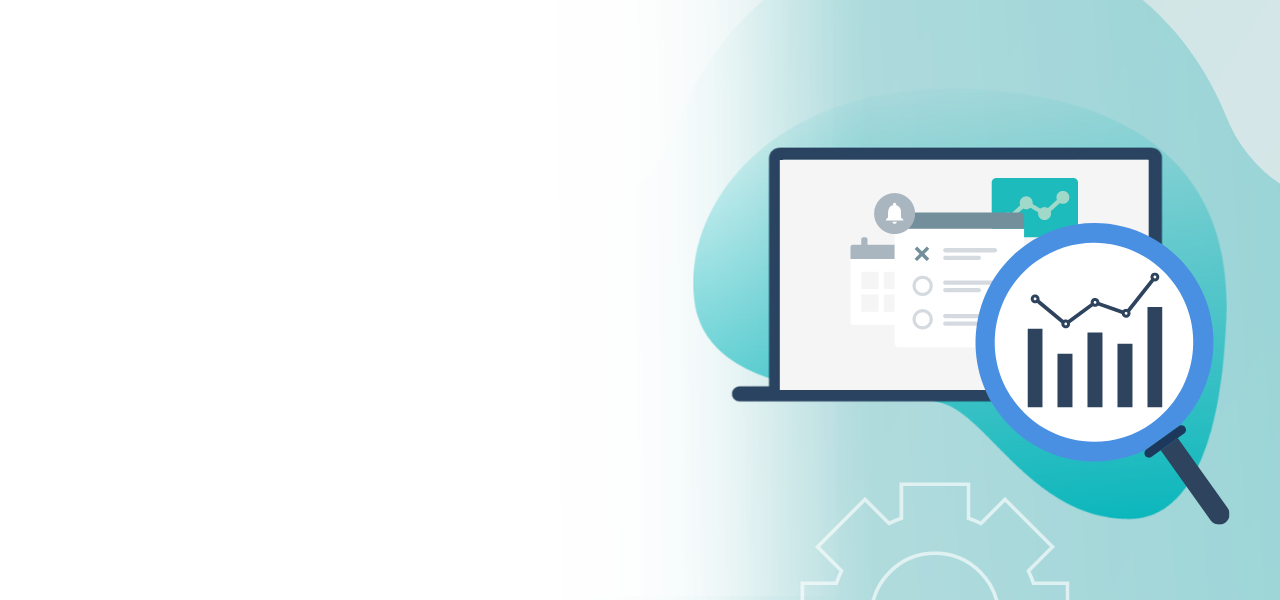
Configurable election result
How to customize your result file
- Show and hide content and graphics
- Data-saving handling of election results
- Clear and individual results file
After the end of the election, you can download all results in the online election manager as a clear election results PDF and make them available to your voters. You can configure the election results PDF so that the results file is optimally adapted to your needs and those of your voters.
1) Configure the election result PDF
After the end of the election, open your online election project in the Online Election Manager and navigate to the “Participation and results” tab.
In the “Configure election result PDF” sub-tab, you have the option of configuring the PDF.

2) Configuration options
You can make both content and visual adjustments to the PDF or change the formatting. Use the sliders to show or hide options or select them via radio buttons.
Note: Please note that all settings apply globally for all ballot papers and no settings can be made for each ballot paper. All elements are shown by default.
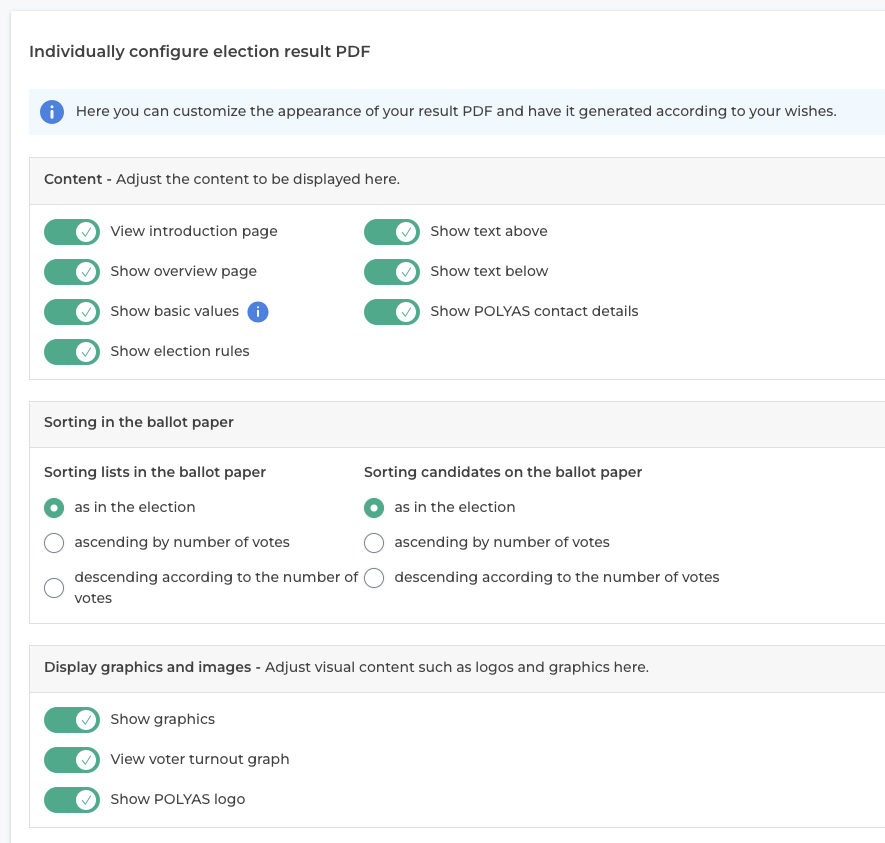
2.1) Content adjustments
You can hide or show the following content in your configurable election results PDF:
- Introduction page
- Overview page
- Base values
- Election rules
- Text above the ballot paper
- Text below the ballot paper
- POLYAS contact details
The introduction page is the second page of the standard PDF, on which you can find the title of your election, a short introductory text on the election result and contact options for POLYAS if you have further questions.
The overview page contains general voter turnout data for your election. Here you can see how many eligible voters took part and how the election went.
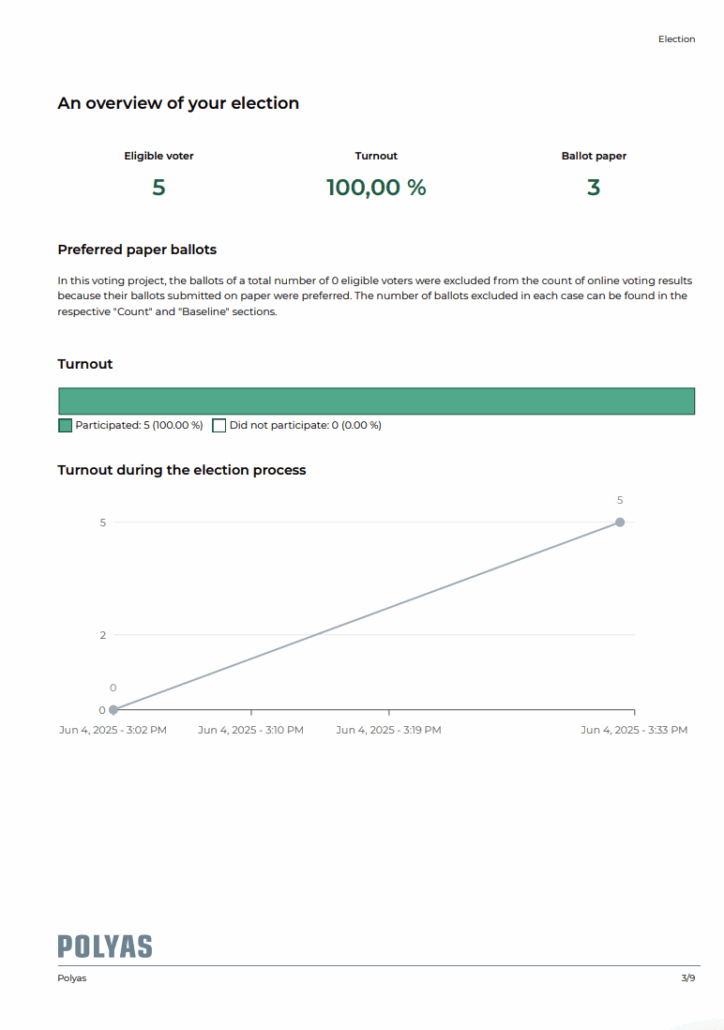
The basic values and the election rules can also be shown or hidden. Both are displayed in tabular form. The basic values show the number of ballot papers cast and which of these were valid, invalid or blank. The voting rules overview shows the minimum and maximum permitted votes as well as other voting rules.
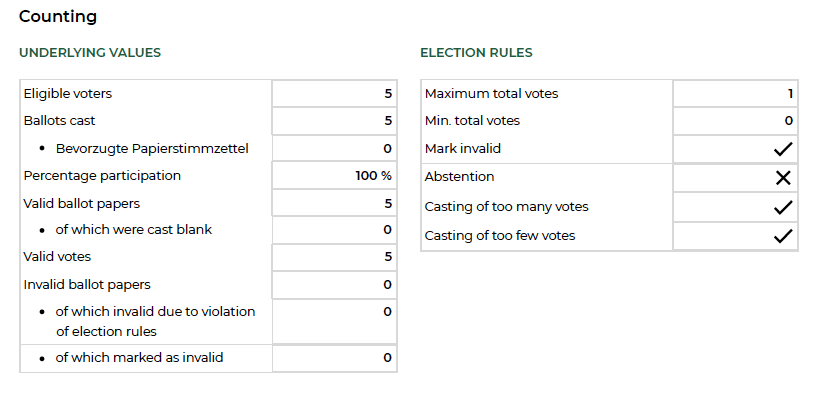
You can also hide the texts above and below the ballot papers that are displayed during the election, as well as the POLYAS contact details and the last page of the standard PDF in the configurable election results PDF.
2.2) Sorting in the ballot paper
Depending on the configuration of your election, you can sort both the lists and the candidates in your ballot papers.
For the lists of your choice, you can decide in which order they should be displayed:
- as in the election,
- in ascending order according to the number of votes
- or in descending order according to the number of votes
If you sort in ascending order, the list with the fewest votes is displayed first, followed by the list with the most votes. If you sort in descending order, the reverse is true.
You have the same selection options with regard to the order of the candidates and voting options on the ballot paper:
- as in the election,
- in ascending order according to the number of votes
- or descending according to the number of votes
2.2) Graphics and images
You can hide three different types of images in the configurable election result PDF:
- Graphics = These are all POLYAS’ own illustrations that have a purely visual impact on your results PDF.
- Voter turnout graph = The voter turnout graph can be seen on the overview page (see image in section 2.1). If this page is already hidden, the graph is also automatically hidden.
- POLYAS logo = The logo can be found, for example, in the header or footer of the pages.

3) Generate PDF
Once you have made all the settings as required, you can create the PDF.
After clicking on the “Generate” button, a window opens in which a progress bar is displayed. This shows you how far the generation of your PDF has progressed. You can cancel the generation at any time.
Once the PDF has been generated, you can download your PDF by clicking on the green “Generate results” button that is now displayed.
Note: You can generate a new PDF at any time. Please note, however, that it is not yet possible to save previous versions of the PDF.
