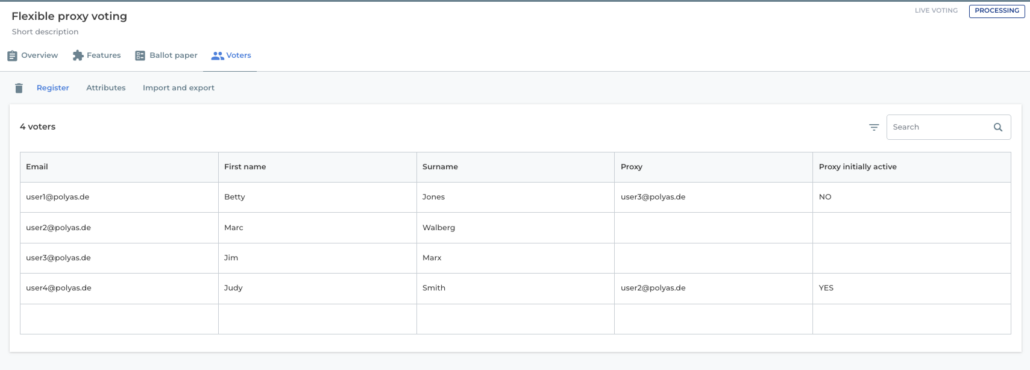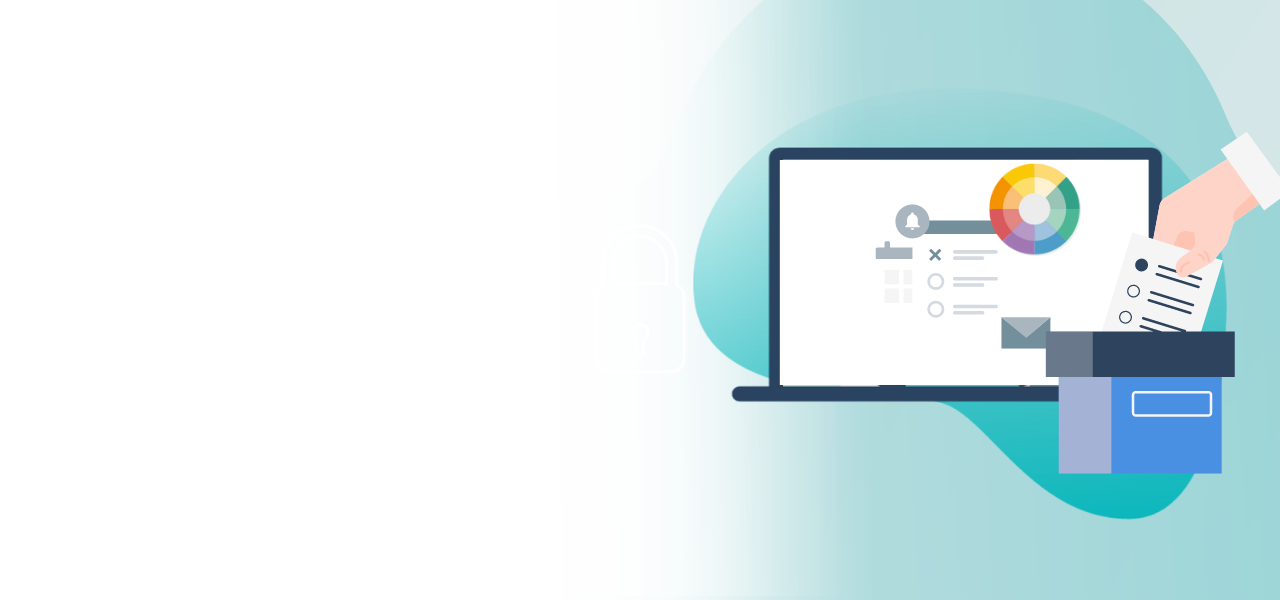
Proxy voting
Delegate votings
before the election
- Up to 25 delegated votes per eligible voter
- Differentiated voting for own and authorized ballots
- Easy configuration of the feature
The “Proxy voting” feature gives your eligible voters the option of delegating their voting rights to other voters before the event. This is useful if your voters are unable to attend on the day of the vote. Proxy voting is an unlimited delegation of voting rights: The substitute can, in one process, cast their own votes and also vote on behalf of the person they are substituting. Substitutes can cast a differentiated, independent vote, e.g. vote once for themselves with “Yes” and for the proxied person with “No”.
Note: If you require limited proxy voting, you can use the “ballot weighting” feature. This way to the instruction >
1. Booking the feature
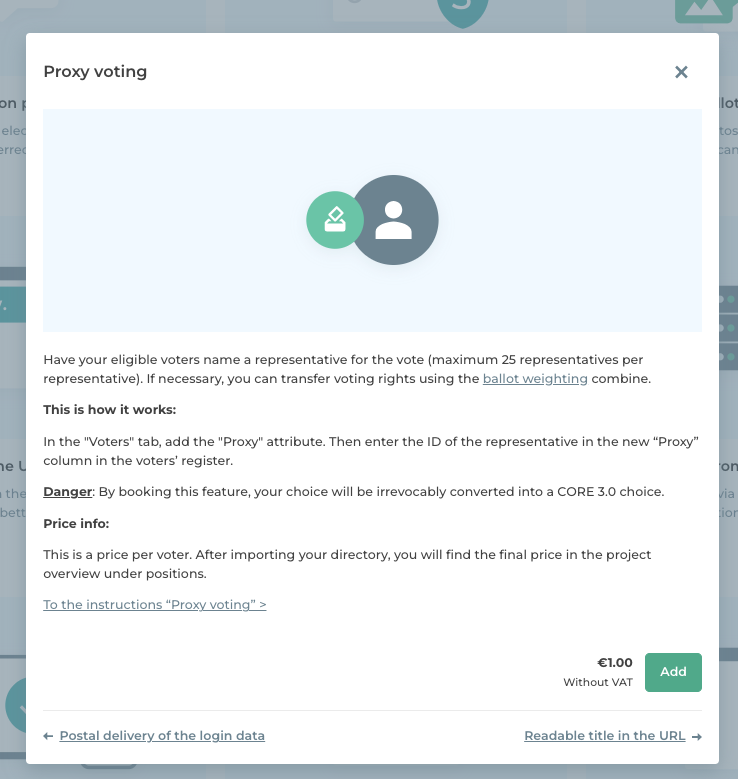
To book the feature, navigate to the feature area of your POLYAS voting project and open the feature tile for ” Proxy voting”. Click on the green “Add” button to book the feature.
2. Adding proxies
Go to the “Attributes” tab in the “Voters” section. Under “Add new attribute”, you can select “Proxy” and save this as an attribute by clicking “Add”. Then click “Save”. Your register of voters now additionally features the “Proxies” column. You can now enter your register manually or use our import function.
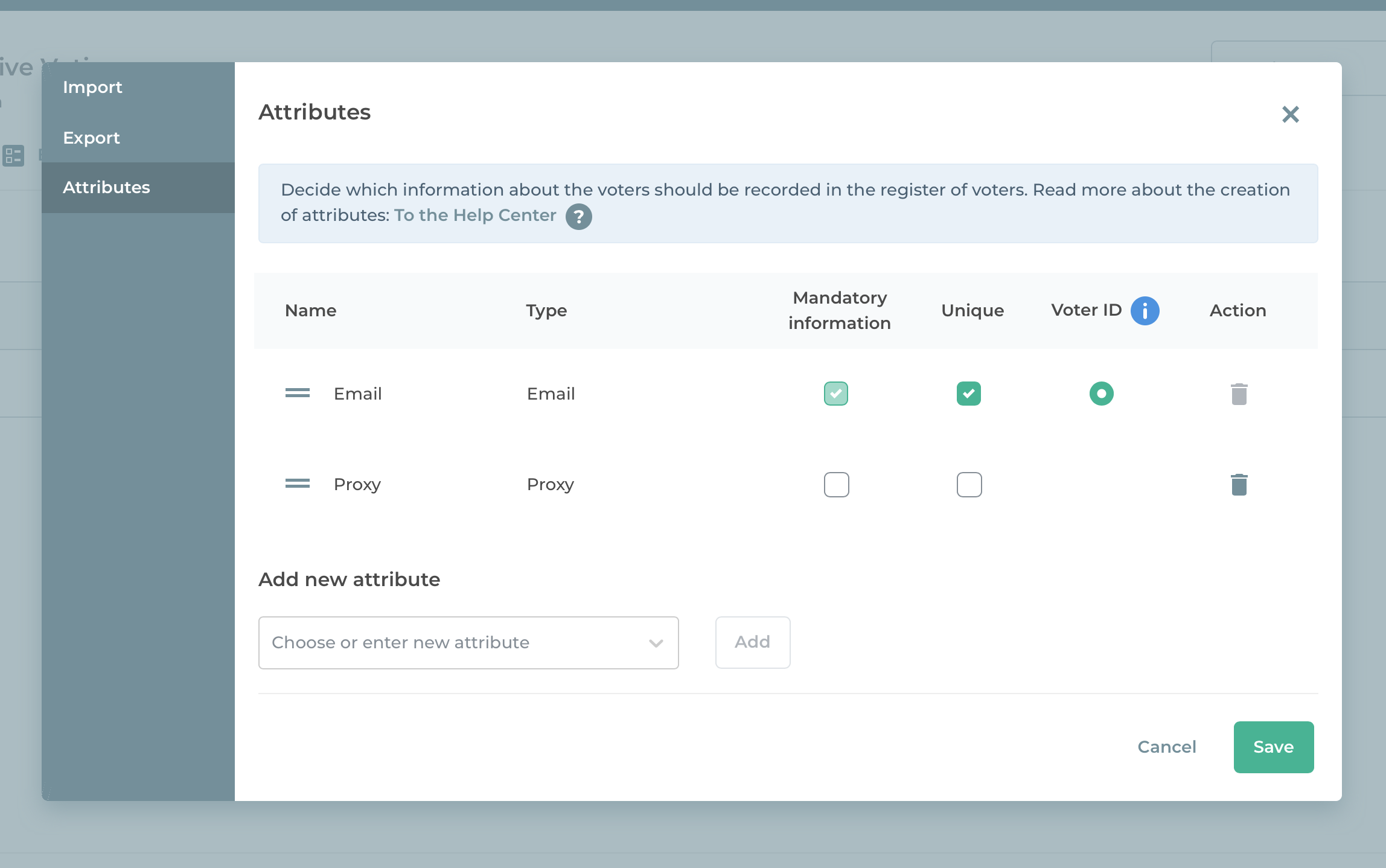
Importing the register of voters
In the Excel file with your register of voters, add a column for the proxies and, for each eligible voter who wishes to delegate their vote, enter the chosen ID (e.g. the e-mail address) of their proxy.
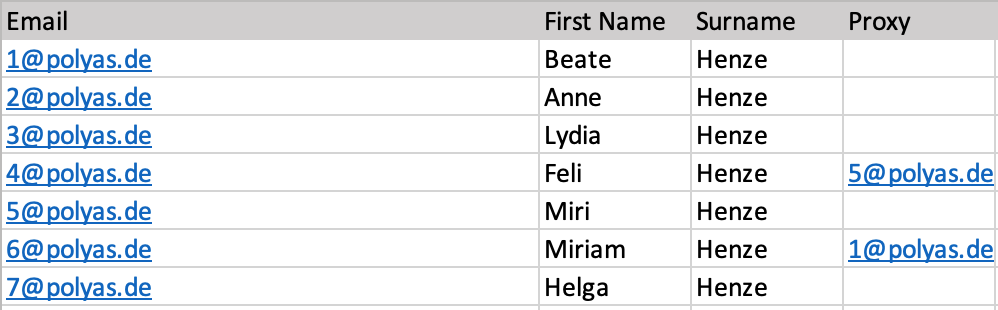
For everybody who will be taking part and will be voting themselves, leave the field in the “Proxy” column empty.
When you import the register, assign the appropriate attributes to the column headers and select the “Proxy” attribute for the substitutes.
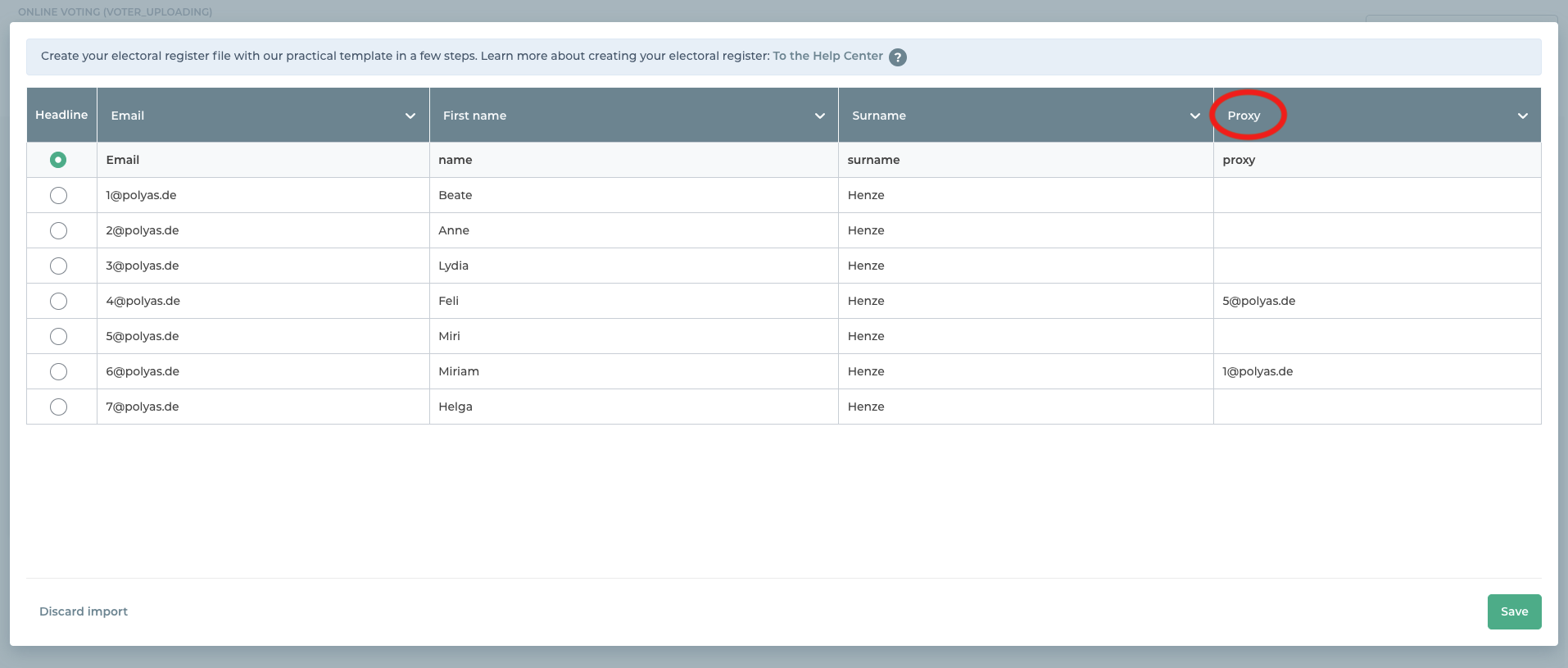
Manually creating the register of voters
If you create the register manually, enter the ID of the proxy only for those persons who wish to delegate their vote. For all other eligible voters, leave this field blank. You can add more columns for additional characteristics by using the settings in the Attributes area.
-> For detailed instructions on how to set up the register of voters, look here.
3. Voting as a proxy
Eligible voters who take part as a proxy will see the ballot papers that are delegated to them displayed below their own ballot paper. They also see a note above these ballot papers informing them that the voting rights have been delegated to them, and by whom. They can now cast their own vote and also the vote by proxy.
Note: In the POLYAS Online Voting Manager, you as the election officer can view the status of the sent invitations. People who specified a proxy will not receive an invitation to vote, because they will not be taking part. Proxies only receive their own invitation to vote. The delegated ballot papers are displayed above their own.
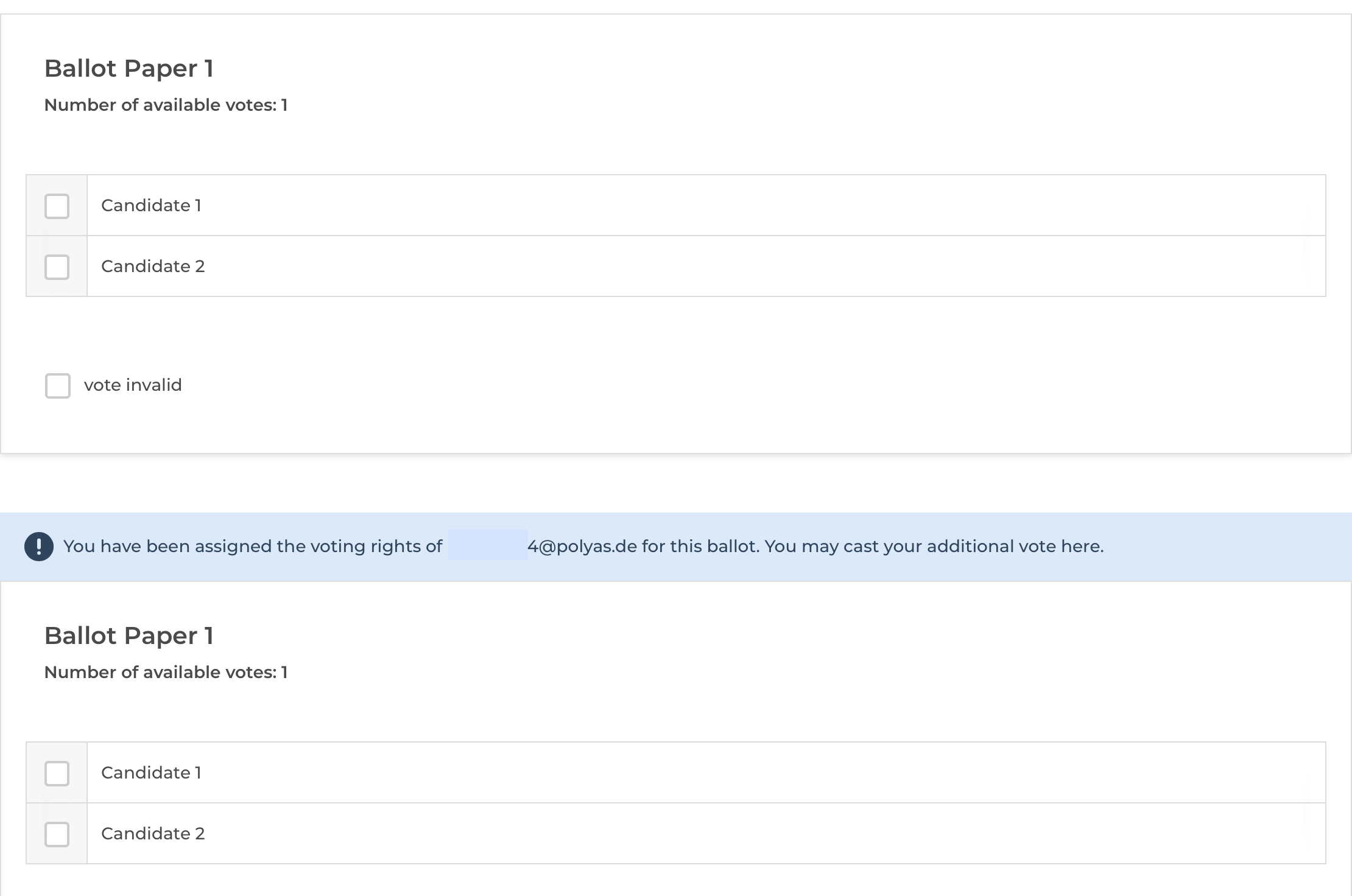
4. Special function: Flexible proxy voting in live voting
If you use the feature for POLYAS Live Voting, you can also activate the flexible proxy voting. This enables your voters to transfer their voting rights to their proxies during an event if, for example, they have to leave the event earlier or for a short period of time and are therefore unable to vote themselves.
The flexible transfer of voting rights must be activated when booking the feature. Please inform our support team when booking that you would like to use this function (see also section 1).
Setting up
In addition to the “Proxy” column, you must also add the “Proxy initially active” attribute under “Attributes” in the list of voting rights.
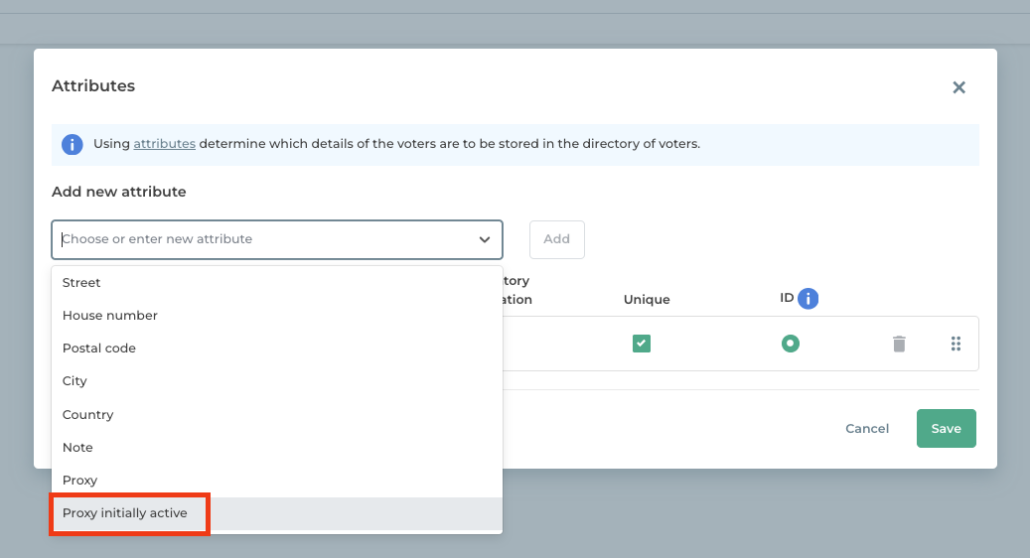
This defines whether the proxy voting should be activated right from the start of the vote if the person entitled to vote already knows that he/she cannot take part in the vote, or whether the transfer of voting rights should be deactivated at the start of the vote. Enter the following values in the column of your directory:
- NO: Proxy voting is not activated at the start and the registered person can vote themselves
- YES: Proxy voting is active and the proxy can vote on behalf of the person entitled to vote from the start of voting.
Please note: For all eligible voters who take part in live voting themselves and do not require a proxy, you must leave the columns “Proxy” and “Proxy initially active” empty.
Flexibly activate/deactivate the proxy voting
As the election organizer, you can activate or deactivate the proxy in the Live Voting Cockpit at a specific time during the vote if the voter asks you to do so. This is always possible in the “Voting rights” area at the start of a new voting round, i.e. before you start a ballot.
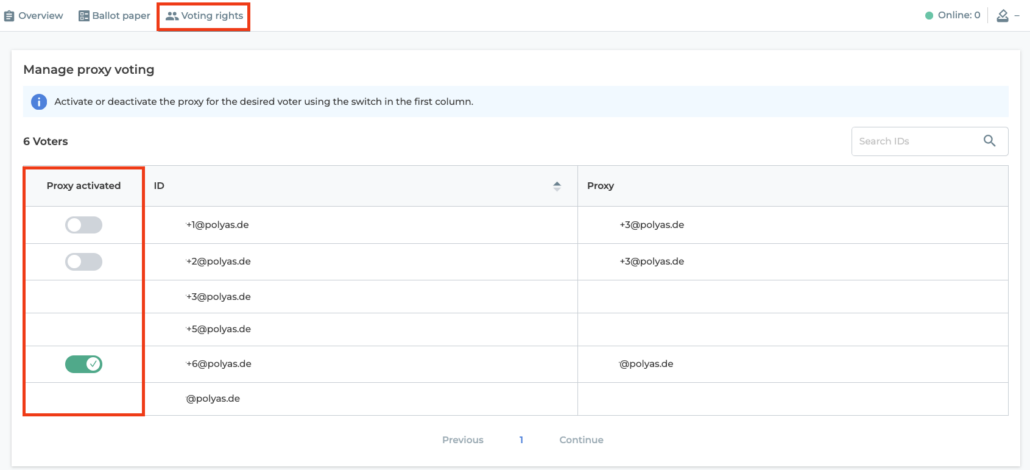
Example scenarios
Example 1: The person entitled to vote (“User 1”) has to leave halfway through the vote.
User 1 has pre-selected user 3 as a proxy. At the start of voting, User 1 has his:her voting rights, User 3 only has his:her own voting rights. As soon as the proxy is activated in the Live Voting Cockpit, User 3 can cast User 1’s vote as a proxy (see example directory below). User 1 is then informed that he/she has no voting rights because he/she has transferred his/her voting rights.
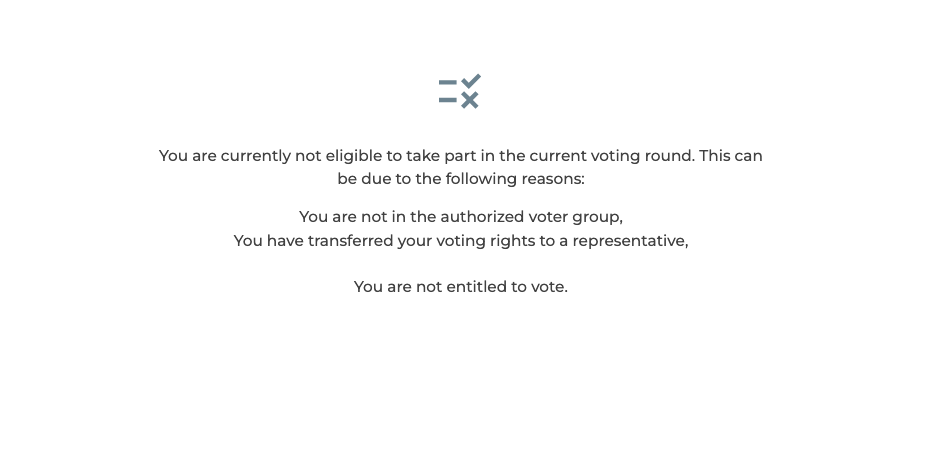
Example 2: A person with voting rights (“User 4”) can participate at a later point after the start of the vote. He/she has selected user 2 as a proxy. At the start of voting, user 2 can already vote for user 4. If the proxy is deactivated again in the Live Voting Cockpit, user 4 can vote for himself again.