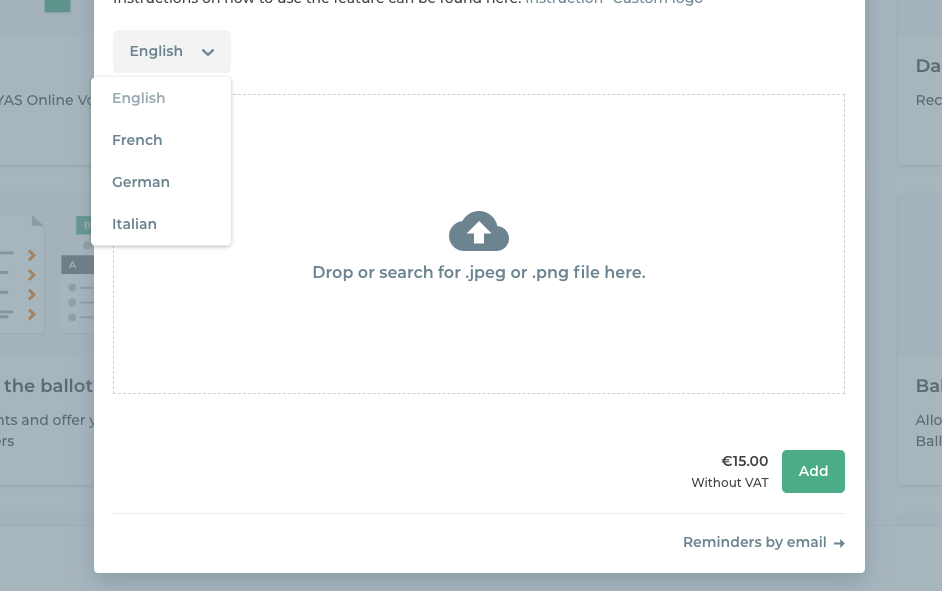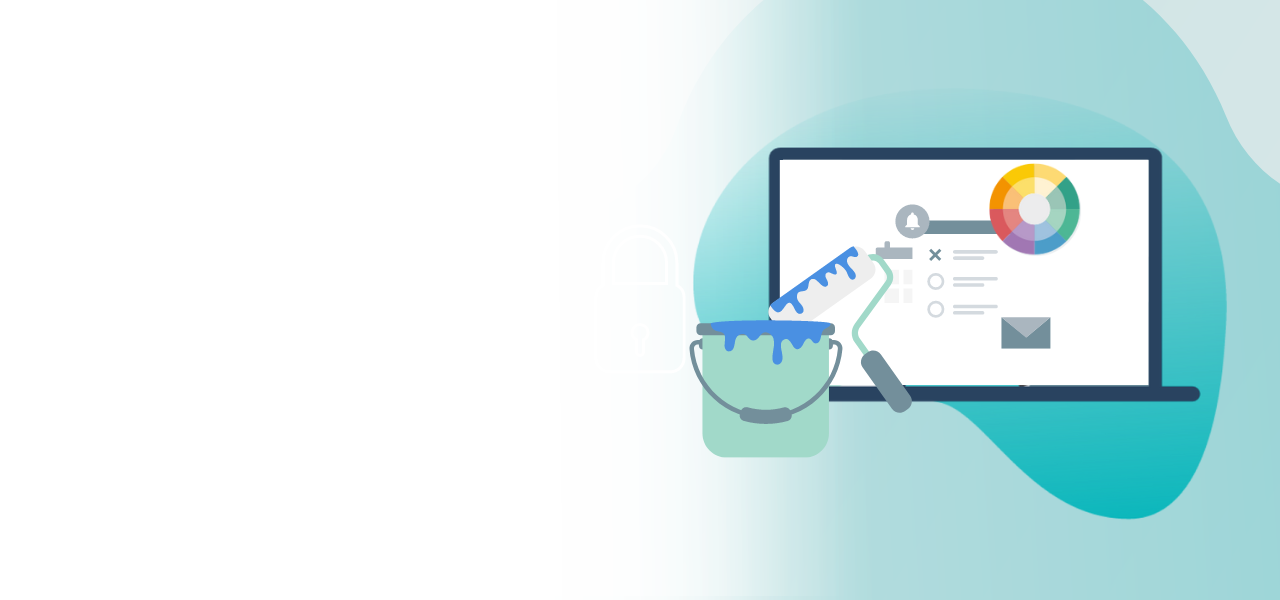
Logo upload in the Online Voting Manager
How to upload your logo to the voting system
- Customized application
- Voters have more confidence in voting
- Quick and easy upload
Most people associate their club, association or party with a logo. Your organization’s logo can be displayed when voting with the POLYAS Online Voting System. This customization of the application for your eligible voters improves their confidence in the election. Book our feature for your online election or live voting.
Book the feature and upload your logo
To book the feature, go to your project in the POLYAS Online Voting Manager and look for “Custom logo” on the “Features” tab. Click the feature. A window opens now with details on uploading the logo.
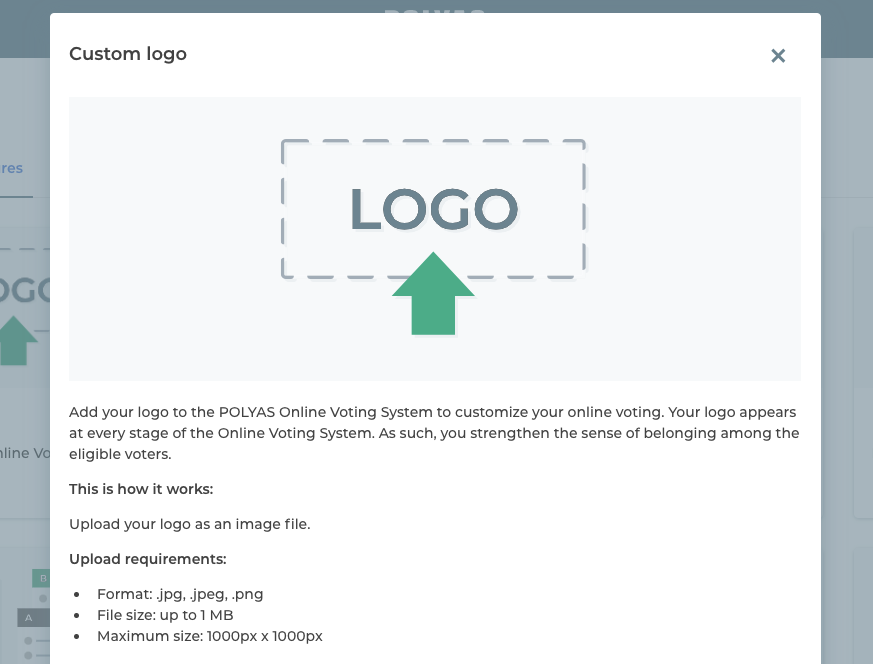
Your file must meet the following requirements before you can upload it:
- JPG or PNG format
- Maximum 1 MB in size
- 1000px x 1000px
Drag and drop your picture onto the box or click the cloud icon to browse your computer for the file. Select the desired file and click on “Select for upload”.
If the upload was successful, the file name will appear at the bottom of the drag-and-drop box. To complete the feature booking, click on the green “Add” button.
-> To the Online Voting Manager
Finalize configuration
You can now finalize and start your project in the POLYAS Online Voting Manager. Your eligible voters will see the logo you uploaded throughout the voting process.
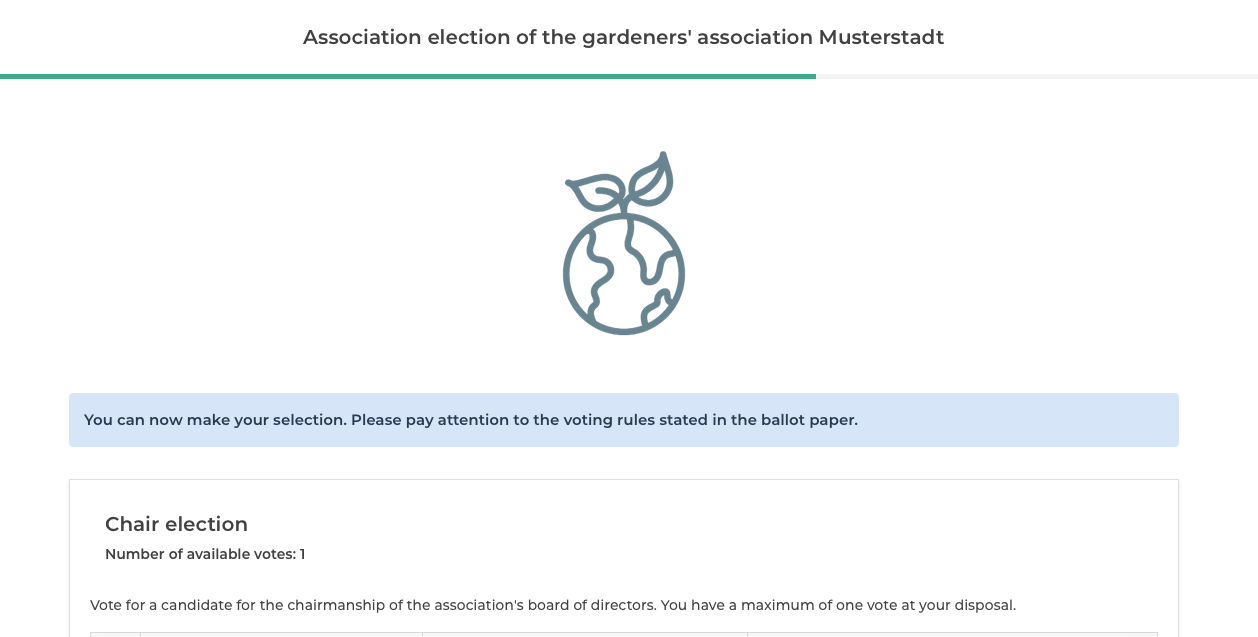
Combination with the Multilingualism feature
If you use the features “Multilingual Online Voting” or “Multilingual Live Voting”, you can store an individual logo for each language. To do this, first book the Multilingualism feature and then the Logo Upload feature. In the feature tile here you will find a language picker. Use this to select the language and use drag and drop to upload the logo for this language. Then select the next language and upload the one for it. Proceed in this way until you have uploaded a picture for each of your languages.
Note: If you do not store a logo for a language, the logo that you have stored for your default language will be displayed automatically.